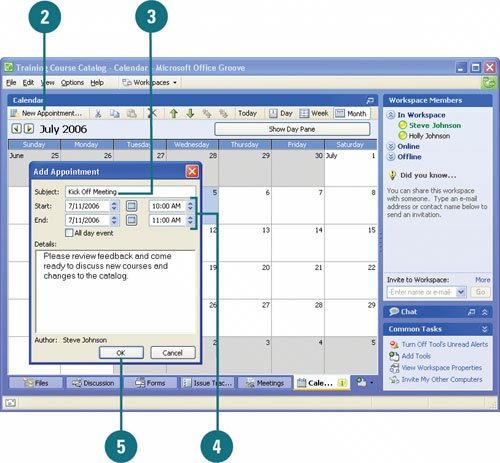Setting Calendar Appointments
| Using the Calendar Tool, you can manage your time by doing much more than circling dates. The Calendar collects important information for team members by providing them with critical dates for the completion of a project. Among its many features, the Groove Calendar lets you schedule and manage project appointments and customize the Calendar view to help everyone stay on track. Add an Appointment
Manage Appointments and the Calendar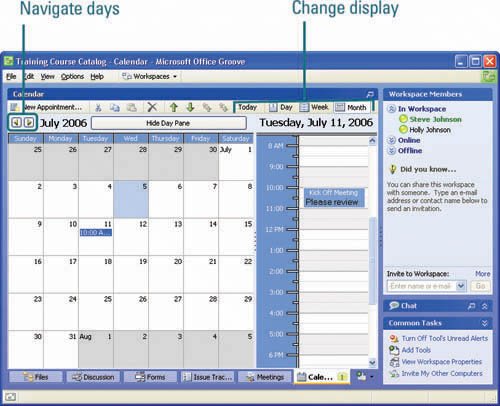
|
EAN: 2147483647
Pages: 348