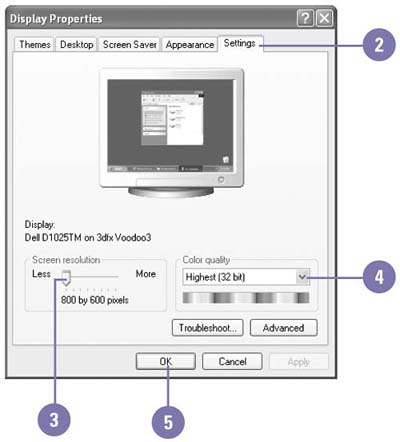Changing the Display
| If you find yourself frequently scrolling within windows as you work or squinting to read small text, you might want to change the size of the desktop on your monitor. A monitor displays pictures by dividing the display screen into thousands or millions of dots, or pixels, arranged in rows and columns . The pixels are so close together that they appear connected. The screen resolution refers to the number of pixels on the entire screen, which determines the amount of information your monitor displays. A low screen resolution setting, such as 640 by 480 pixels (width by height), displays less information on the screen, but the items on the screen appear relatively large, while a high setting, such as 1024 by 768 pixels, displays more information on the screen, but the items on the screen appear smaller. You can also change the color quality. The higher the color quality, the more colors the computer displays, which requires greater system memory. The most common color quality settings are as follows : 16-bit, which displays 768 colors, and 24-bit and 32-bit, both of which display 16.7 million colors. Change the Display Size
|
EAN: 2147483647
Pages: 391