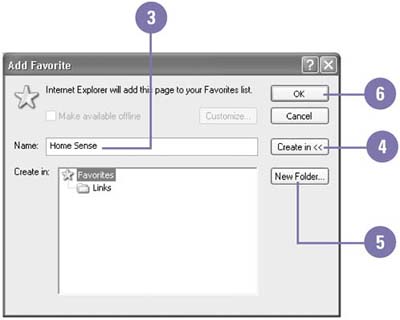Adding a Folder to the Favorites List
| Rather than navigating through a long list of folders to get to the location you want to display, you can use a Favorites list to locate and organize folders. When you view a folder that you want to display at a later time, you can add the folder to your Favorites list. Once you add the folder to the Favorites list, you can return to the folder by opening your Favorites list and selecting the link to the folder you want. In addition to adding folders to the Favorites list, you can also add locations on the Internet. If your list of favorites grows long, you can delete favorites you don't use anymore or move favorites into folders. Add a Folder to the Favorites List
|
EAN: 2147483647
Pages: 391