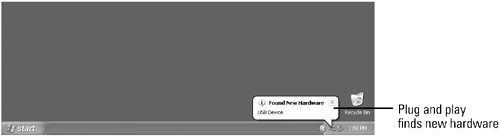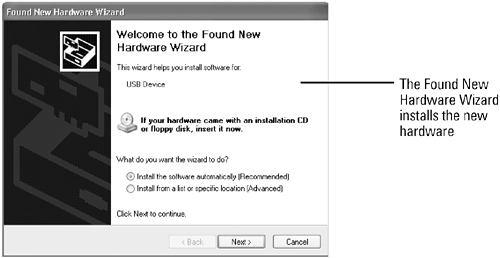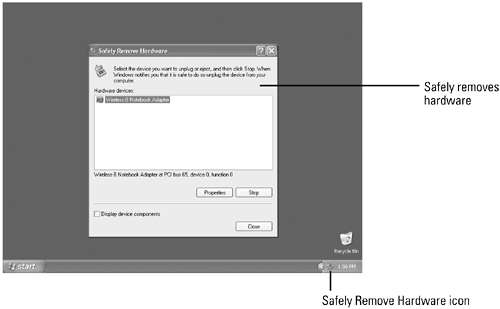Understanding Plug and Play Hardware
| Windows XP includes plug and play support for hardware, making it easy to install and uninstall devices quickly. With plug and play support, you simply plug the device in, and Windows sets the device to work with your existing hardware and resolves any system conflicts. When you install a hardware device, Windows installs related software, known as a driver , that allows the hardware to communicate with Windows and other software applications. Plug and play tells the device drivers where to find the hardware devices. Plug and play matches up physical hardware devices with the software device drivers that operate them and establish channels of communication between each physical device and its driver. With plug and play, you can be confident that any new device will work properly with your computer and that your computer will restart correctly after you install or uninstall hardware. Microsoft recommends that you use only device drivers with the Designed for Microsoft Windows XP logo, which have a digital signature from Microsoft, indicating that the product was tested for compatibility with Windows. You might need to be logged on as an administrator or a member of the Administrators group in order to install a hardware device. In order to install a plug and play device, you need to do the following: Gather your original Windows XP CD-ROMs , the hardware device that you want to install, and the disks that come with the device, if available. Turn off your computer before you physically install a hardware device, such as a network card or a sound card, inside your computer. To install a hardware device that plugs into the outside of your computer, such as a scanner or printer, you can use the Add Hardware utility program in the Control Panel without turning off your computer. Follow the manufacturer's instructions to plug the new device into your computer. Turn on your computer, or start the Add Hardware utility program in the Control Panel. Windows tries to detect the new device and install the device drivers. If Windows doesn't recognize the new hardware device, the device might not be plug and play compatible or installed correctly. Turn off your computer, check the device documentation and installation carefully , and then turn on your computer again. If the device driver is not available on your computer, Windows asks you to insert into the appropriate drive the Windows XP installation CD-ROM or the disk that comes with the device from the manufacturer. Follow the instructions on the screen until a message indicates that you are finished. Windows notifies all other devices of the new device so there are no conflicts and manages the power requirements of your hardware and peripherals by shutting them down or conserving power when you are not using them. If you are working in another program when you install or uninstall a device, plug and play lets you know that it is about to change your computer configuration and warns you to save your work. Use the Safely Remove Hardware icon in the notification area to safely unplug or eject plug and play hardware. The Safely Remove Hardware dialog box helps you stop the device, so it's safe to remove. |
EAN: 2147483647
Pages: 391