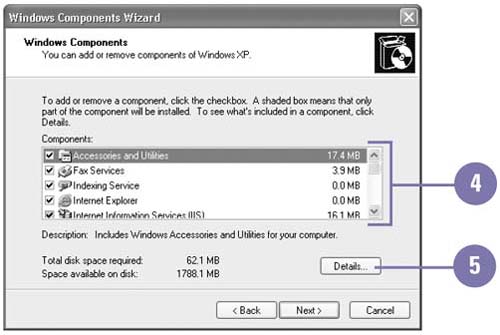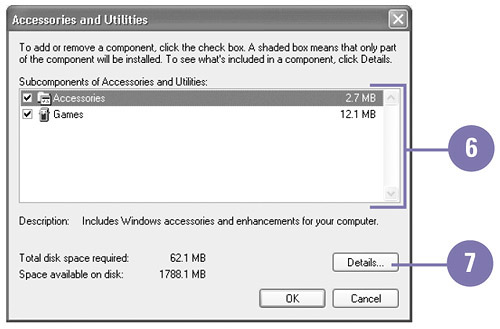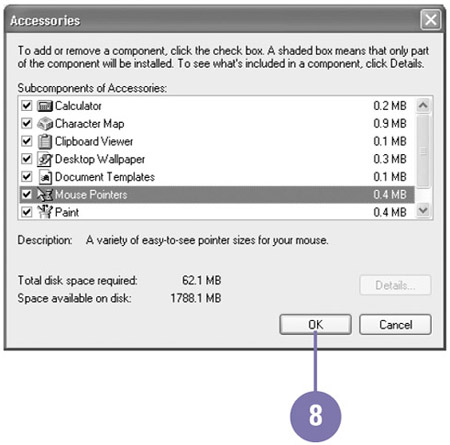Adding or Removing Windows Components
Adding or Removing Windows ComponentsWindows XP comes with a collection of components, such as Internet Explorer, Outlook Express, Windows Media Player, or Windows Messenger, you can use to get work done and have fun on your computer. When you install Windows XP, not all the components on the installation CD are installed on your computer. You can use the Windows Components Wizard to install additional components. When you install a new program on your computer, the Start menu highlights the menus you need to click to start the program. If you are no longer using a Windows component, you can remove it to save disk space. Add or Remove a Windows Component
|
EAN: 2147483647
Pages: 391