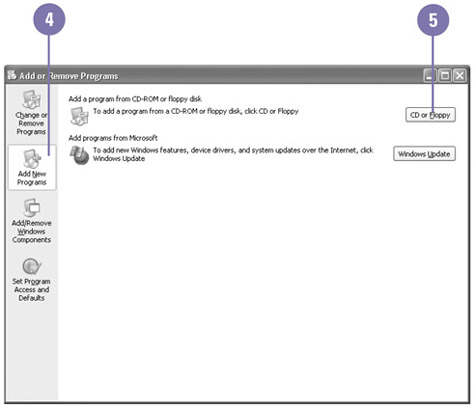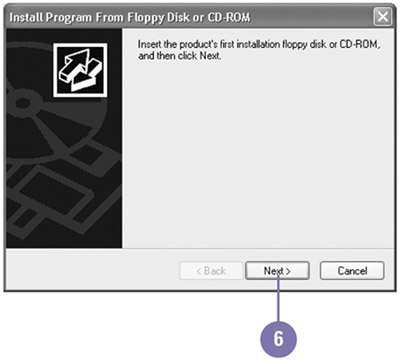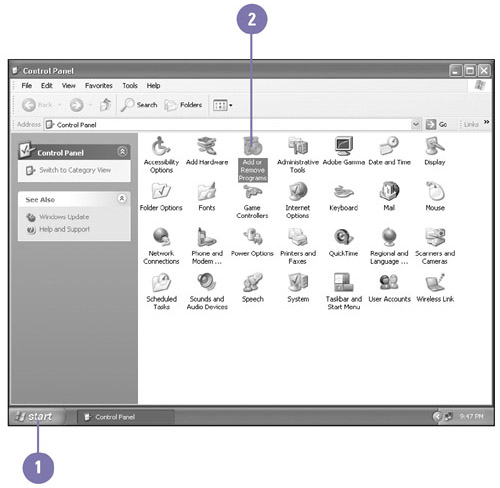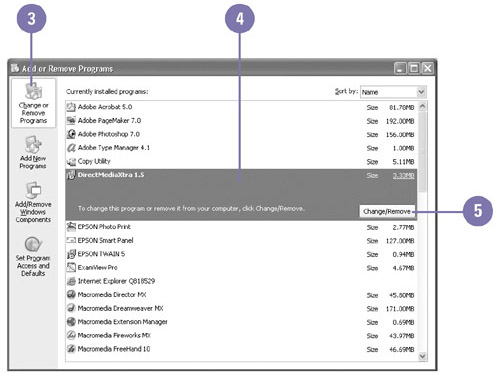| Windows comes with a collection of accessory programs with simple functionality. If you need more program functionality, software programs are available for purchase. Before you can use a software program, you need to install it first. Most software programs come with their own installation program, which copies the program files to different places on your computer, some in a program folder and others in the Windows folder. When you install a new program on your computer, the Start menu highlights the menus you need to click to start the program. If you no longer use a program, you can remove it from your computer, which saves hard disk space. Windows keeps track of all the files you install, so you should uninstall a program, instead of deleting folders and files, to remove it. Install a Software Program -
 Close all running programs, and then insert the program installation CD into the CD-ROM drive. Close all running programs, and then insert the program installation CD into the CD-ROM drive. If the CD starts, follow the instructions provided to install the software. -
 | If the CD doesn't start or you're installing from a network or different drive, click the Start button, and then click Control Panel. | -
 | Double-click the Add Or Remove Programs icon in Classic view. | -
 | Click Add New Programs. | -
 | Click CD Or Floppy, and then click Next. | -
 | If the setup program doesn't appear, click Browse to locate it on the CD or a network, and then click Next. | TIMESAVER You can double-click a programs setup.exe or install.exe program in a folder window to install it. -
 | Click Finish, and then follow the installation instructions. | 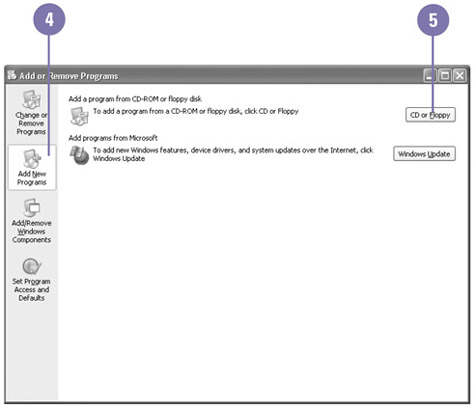 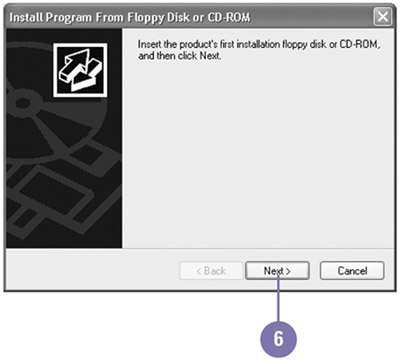 Uninstall a Software Program -
 | Click the Start button, and then click Control Panel. | -
 | Double-click the Add Or Remove Programs icon in Classic view. | -
 | Click Change Or Remove Programs. | -
 | Click the program you want to uninstall. | -
 | Click Change/Remove. | -
 | Click Yes to confirm the removal. If an uninstall program starts, follow the instructions. | -
 | When it's done, click OK. | 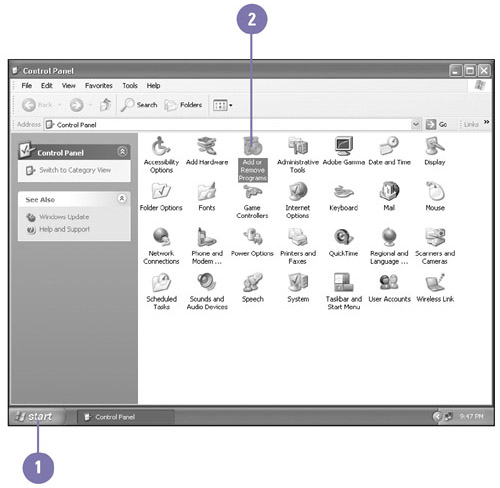 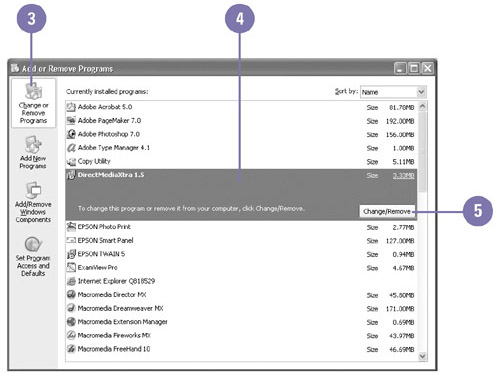 Did You Know? You can turn the Start menu highlight off . Right-click the Start button, click Properties, click Customize, click the Advanced tab, clear the Highlight Newly Installed Programs check box, and then click OK twice. |
 |