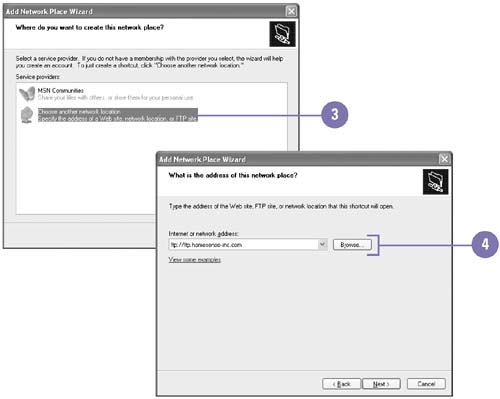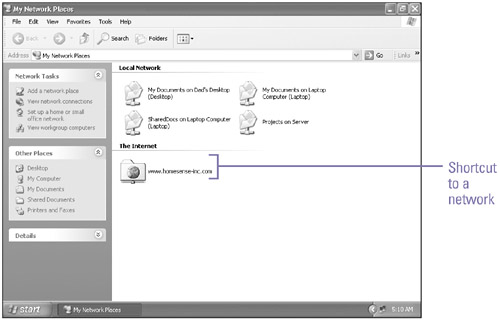Creating a Shortcut to a Network
| Instead of clicking numerous icons in My Network Places to access a network location, by using the Add Network Place Wizard you can create a shortcut to the network location in the My Network Places window for easy access. The wizard provides step-by-step instructions to select the network location and create a shortcut. The wizard also allows you to create a shortcut to a web or FTP (File Transfer Protocol) site. If you need storage space on the Internet to manage, organize, and share documents, you can also use the Add Network Place Wizard to help you sign up for a service that offers online storage space. Add a Network Place
|
EAN: 2147483647
Pages: 391