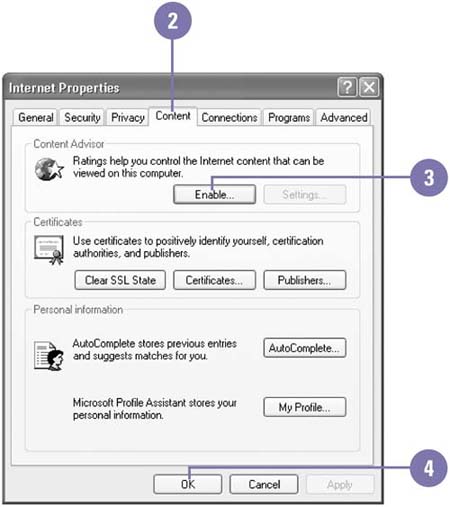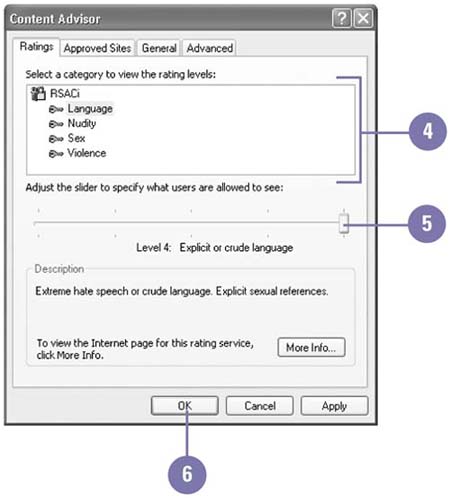Setting Ratings Using the Content Advisor
| If you have children who surf the Internet and you don't want to subject them to strong language, violence, or sexually explicit material, you can use the Content Advisor to restrict their access to inappropriate web sites. If a rated site matches your ratings specifications, the site can be viewed. If the site is rated above the level you've set, or if the site is not rated and you've restricted access to unrated sites, the site can be viewed only when the supervisor password is supplied. Enable the Content Advisor Ratings
Set the Content Advisor Ratings
|
EAN: 2147483647
Pages: 391