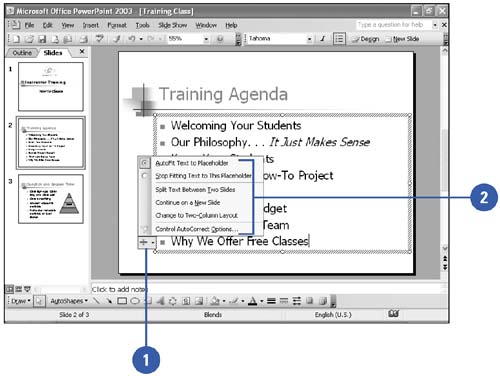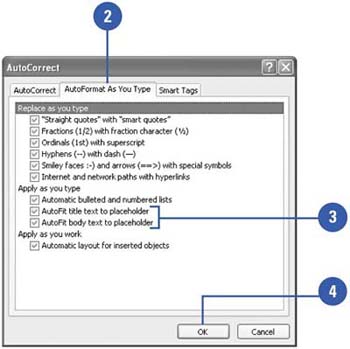Resizing Text While Typing
| If you type text in a placeholder, PowerPoint uses AutoFit to resize the text, if necessary, to fit into the placeholder. The AutoFit Text feature changes the line spacing ”or paragraph spacing ”between lines of text and then changes the font size to make the text fit. The AutoFit Options button, which appears near your text the first time that it is resized, gives you control over whether you want the text to be resized. The AutoFit Options button displays a menu with options for controlling how the option works. You can also display the AutoCorrect dialog box and change the AutoFit settings so that text doesn't resize automatically. Resize Text as You Type
Turn Off AutoFit
|
EAN: 2147483647
Pages: 271