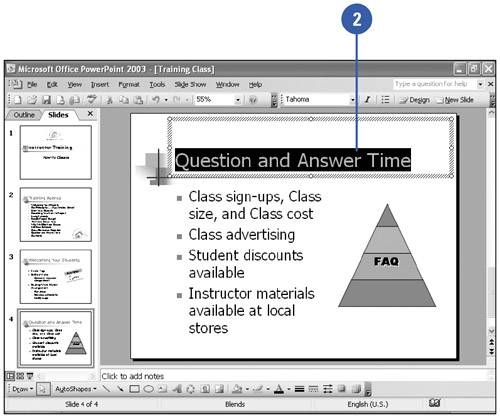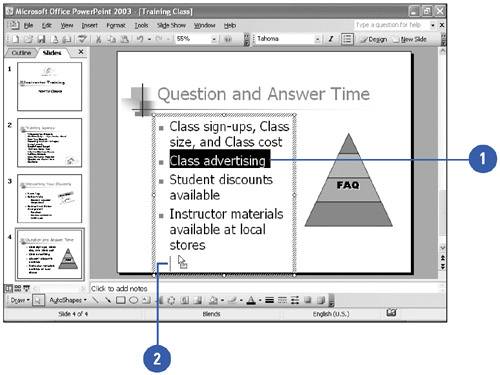Editing Text
| If you are familiar with word processing programs, you probably already know how to perform most text editing tasks in PowerPoint. You can move, copy, or delete existing text; replace it with new text; and undo any changes you just made. Some of the editing methods require that you select the text first. When you select text, the text is surrounded by a rectangle of gray slanted lines, indicating you can now edit the text. Select and Modify Text
Move or Copy Text
|
EAN: 2147483647
Pages: 271