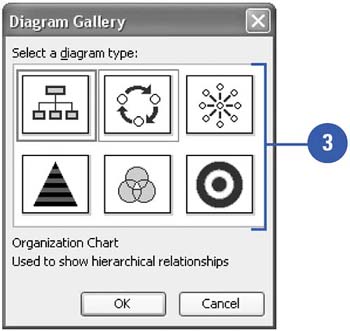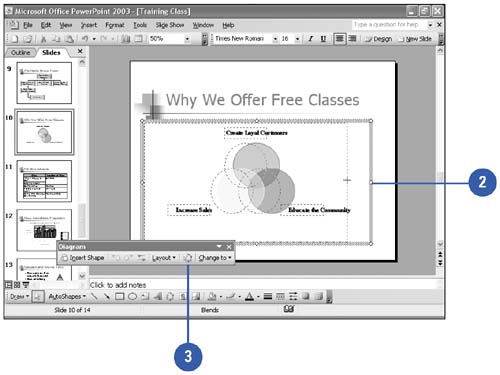Creating a Diagram
| PowerPoint offers a variety of built-in diagrams from which to choose, including pyramid, cycle, radial, and Venn diagrams as well as organization charts. Using built-in diagrams makes it easy to create and modify charts without having to create them from scratch. To use the built-in diagrams, click the Insert Diagram Or Organization Chart button on the Drawing toolbar or click Diagram on the Insert menu, and then select a diagram. Create a Diagram
Format a Diagram
|
EAN: 2147483647
Pages: 271