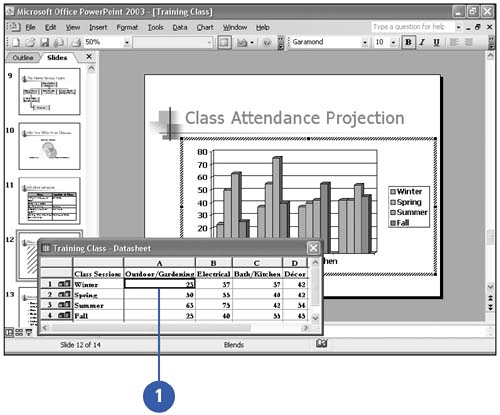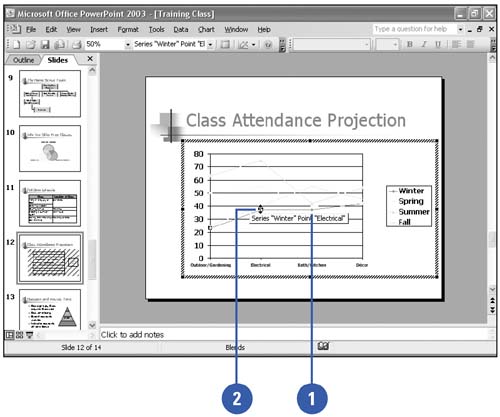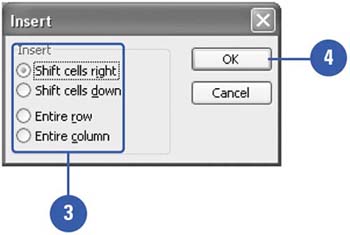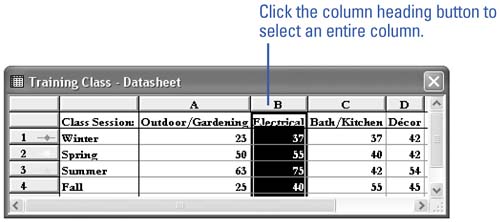| Although most of the time you edit Microsoft Graph data in the datasheet, you can also change data in the chart by dragging a data marker. You can edit data one cell at a time, or you can manipulate blocks of adjacent data called ranges . If you are familiar with worksheets, such as Microsoft Excel, you will find that Microsoft Graph uses many of the same data editing techniques. Edit Cell Contents -
 | In the datasheet, click the cell you want to edit. | -
To replace the cell contents, type the new data into the cell. It replaces the previous entry. -
To edit the cell content, double-click the selected cell where you want to edit. Press Delete or Backspace to delete one character at a time, and then type the new data. 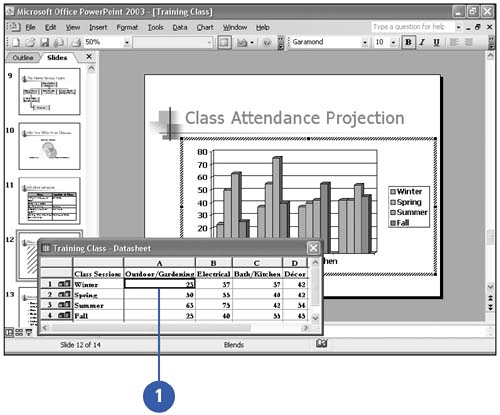 Edit Data by Dragging Data Markers -
 | In the chart, click the data series that contains the data marker you want to change. | -
 | Click the data marker. When you select a data marker, a box appears that identifies the series and the value. | -
 | Drag the data marker for line or scatter plots, the top-center selection handle for bar or column charts , and the largest selection handle on the edge of a pie chart. | 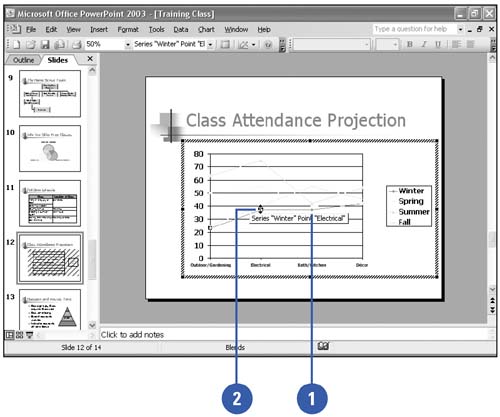 Insert Cells -
 | In the datasheet, click where you want to insert cells. | -
To insert a column, click the column heading to the right of where you want the new column. -
To insert a row, click the row heading below where you want the new row. -
To insert a single cell, click an adjacent cell. -
 | Click the Insert menu, and then click Cells. | -
 | Select the insert option you want. | -
 | Click OK. | 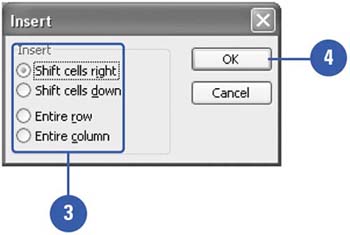 Delete Data from a Datasheet or a Graph -
Select the cell or range in the datasheet that contains the data you want to delete, and then press Delete. -
Click the data series in the graph, and then press Delete. 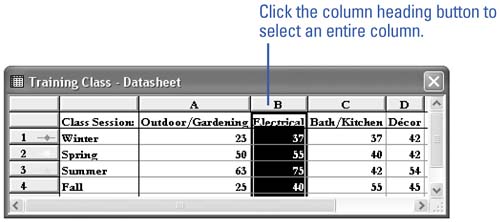 Did You Know? You can exclude or include row or column data . Instead of deleting data, you can exclude row or column data from a graph and then include it later. Select the row or column you want toe exclude or include, click the Data menu, and then click Exclude Row/Col or Include Row/Col. | |