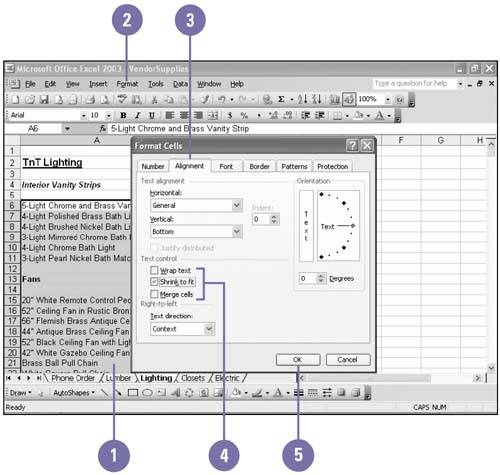Controlling Text Flow
| The length of a label might not always fit within the width you've chosen for a column. If the cell to the right is empty, text spills over into it, but if that cell contains data, the text will be truncated (that is, cut off). A cell can be formatted so its text automatically wraps to multiple lines; that way, you don't have to widen the column to achieve an attractive effect. For example, you might want the label Interior Vanity Strips to fit in a column that is only as wide as Interior . Cell contents can also be modified to fit within the available space or can be combined with the contents of other cells . Control the Flow of Text in a Cell
|
EAN: 2147483647
Pages: 291