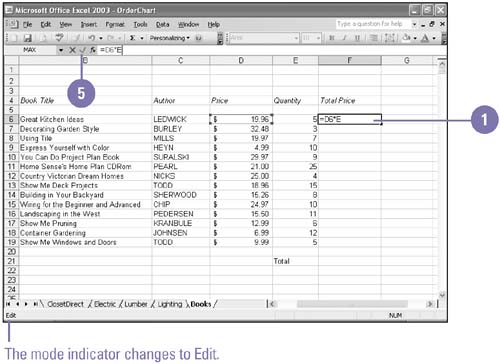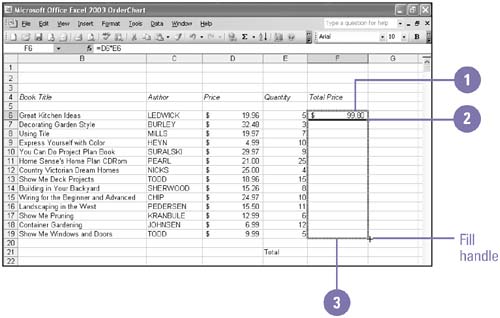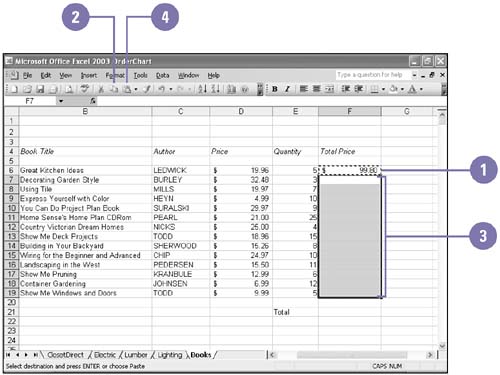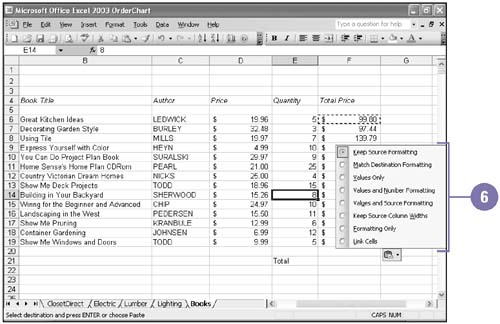| 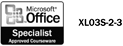 You can edit formulas just as you do other cell contents, using the formula bar or working in the cell . You can select, cut, copy, paste, delete, and format cells containing formulas just as you do cells containing labels or values. Using AutoFill , you can quickly copy formulas to adjacent cells. If you need to copy formulas to different parts of a worksheet, use the Office Clipboard. Edit a Formula Using the Formula Bar -
 | Select the cell that contains the formula you want to edit. | -
 | Press F2 to change to Edit mode. | -
 | If necessary, use the Home, End, and arrow keys to position the insertion point within the cell contents. | -
 | Use any combination of Backspace and Delete to erase unwanted characters, and then type new characters as needed. | -
 | Click the Enter button on the formula bar, or press Enter. | 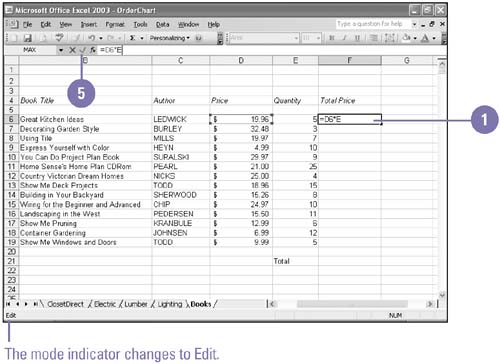 Copy a Formula Using AutoFill -
 | Select the cell that contains the formula you want to copy. | -
 | Position the pointer (fill handle) on the lower-right corner of the selected cell. | -
 | Drag the mouse down until the adjacent cells where you want the formula pasted are selected, and then release the mouse button. | 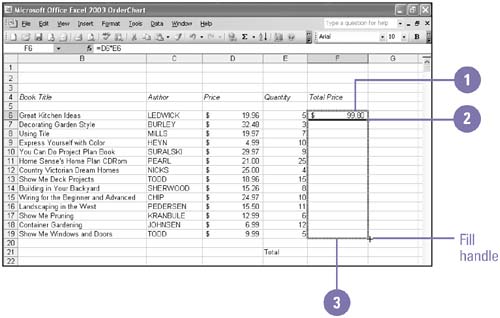 See Also See " Correcting Formulas " on page 69 for information on correcting errors in a formula. | Copy a Formula Using the Windows Clipboard -
 | Select the cell that contains the formula you want to copy. | -
 | Click the Copy button on the Standard toolbar. | -
 | Select one or more cells where you want to paste the formula. | -
 | Click the Paste button on the Standard toolbar. | -
 | If you don't want to paste this selection anywhere else, press Esc to remove the marquee. | -
 | Select what type of formatting option you want. | 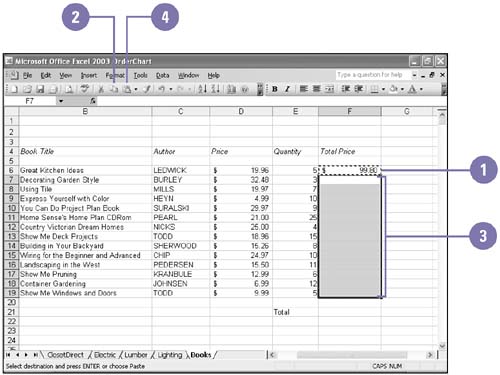 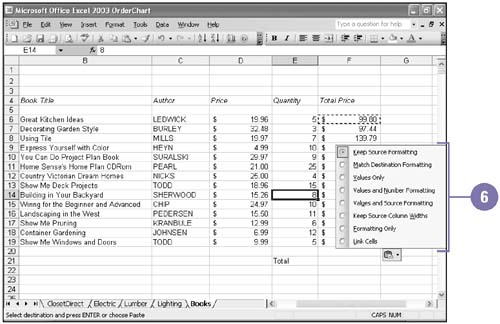 Did You Know? You can display the Copy button . If the Copy button does not appear on the Standard toolbar, click the Toolbar Options list arrow, and then click the Copy button. You can use Paste Special to copy only formulas . Select the cells containing the formulas you want to copy, click Copy, click where you want to paste the data, click the Edit menu, click Paste Special, click the Formulas button, and then click OK. | |