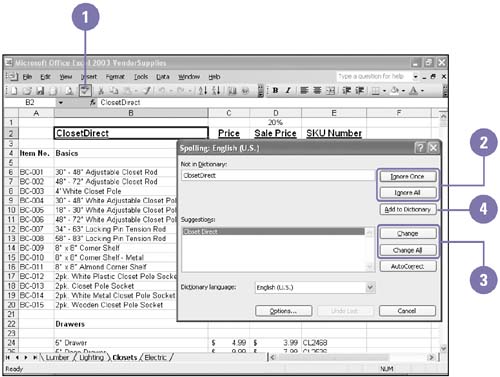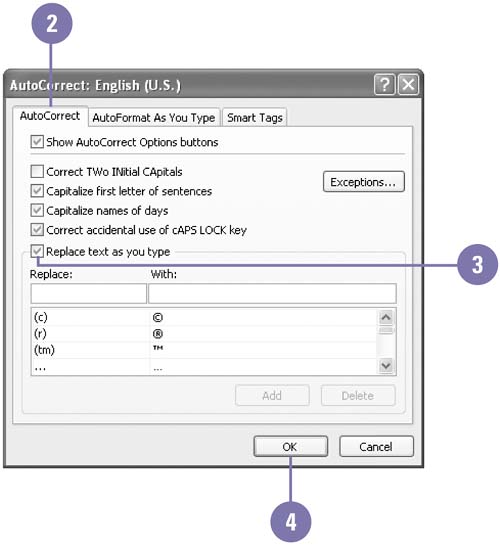Checking Your Spelling
| A worksheet's textual inaccuracies can distract the reader, so it's important that your text be error-free. Excel provides a spelling checker so that you can check the spelling in an entire worksheet. You can even avoid future spelling errors on a worksheet by enabling the AutoCorrect feature to automatically correct words as you type. Check Spelling
Turn On AutoCorrect
|
EAN: 2147483647
Pages: 291