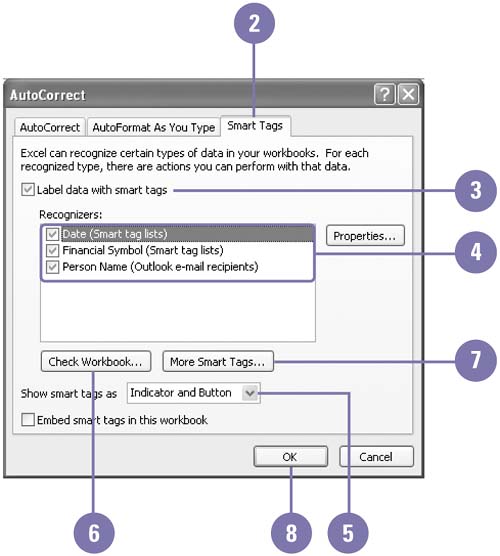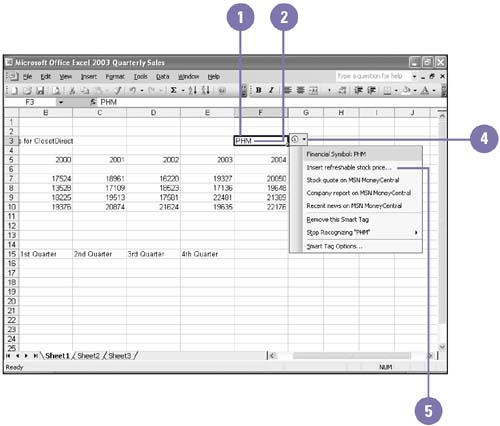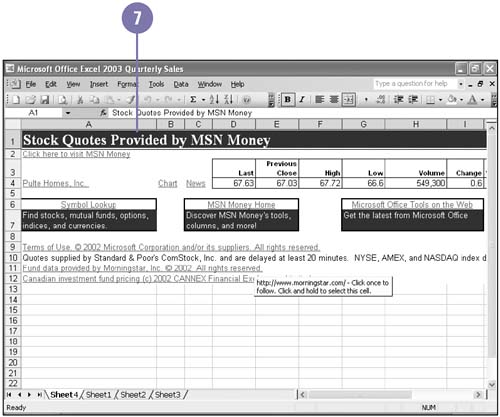Using Smart Tags
| Smart Tags help you integrate actions typically performed in other programs directly in Excel. For example, you can insert a financial symbol to get a stock quote, add a person's name and address in a worksheet to the contacts list in Microsoft Outlook, or copy and paste information with added control. Excel analyzes the data you type in a cell and recognizes certain types that it marks with Smart Tags. The types of actions you can take depend on the type of data in the cell with the Smart Tag. Change Smart Tag Options
Get a Stock Quote Using a Smart Tag
|
EAN: 2147483647
Pages: 291