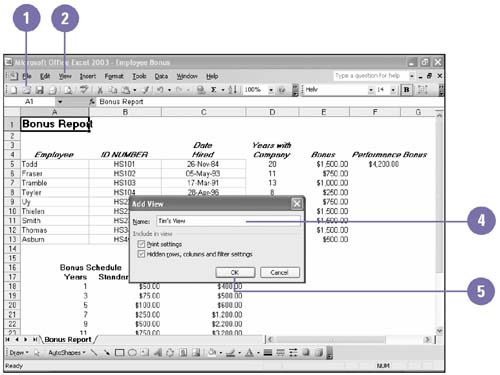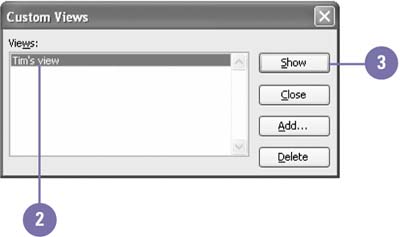Creating a Custom View
| If you continually change your view and print settings for a specific worksheet, you can create a customize view and quickly switch to it at any time. When you display a view, Excel switches to the active worksheet when you created the view. You can use the Custom Views dialog box to quickly view all views in a workbook and show the one you want. If you no longer need a custom view, you can use the Custom Views dialog box to remove it. Create a Custom View
Create a Custom View
|
Show Me Microsoft Office Excel 2003
ISBN: 0789730057
EAN: 2147483647
EAN: 2147483647
Year: 2002
Pages: 291
Pages: 291
Authors: Steve Johnson, Perspection Inc.