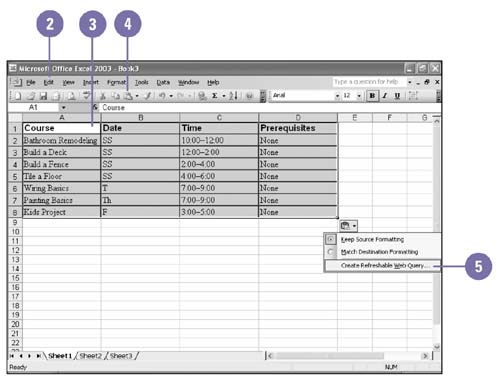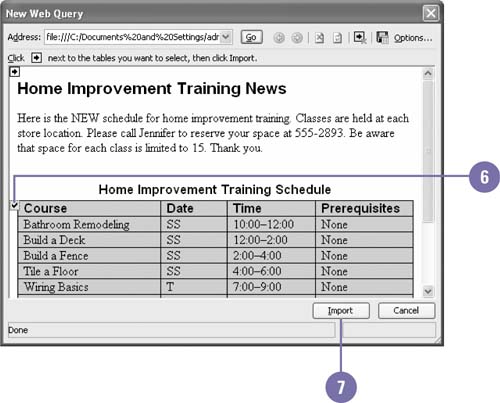Creating Refreshable Web Queries
Creating Refreshable Web Queries If you need to analyze Web data in a worksheet, you can use the copy and paste commands to bring the data from a Web page into the worksheet. The Paste Options button allows you to specify whether you want the information to keep the data as it is right now or make it refreshable to the current data on the Web. As the data changes on the Web, you can use the Refresh Data button to quickly update the data in you worksheet. You don't need copy and copy the information again. Copy and Paste Refreshable Data from the Web
|
EAN: 2147483647
Pages: 291