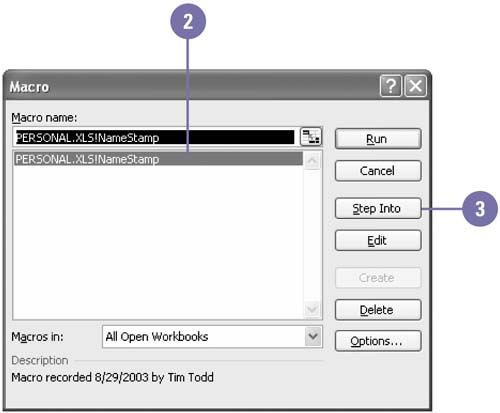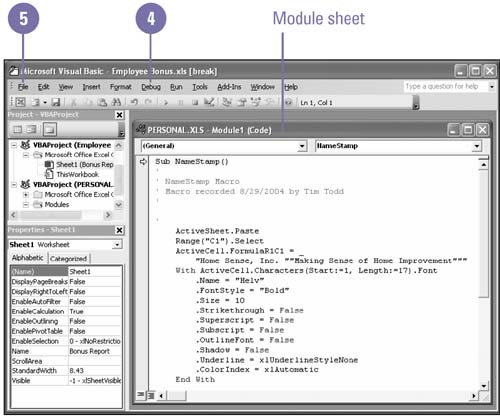Debugging a Macro Using Step Mode
| If a macro doesn't work exactly the way you want it to, you can fix the problem without re-creating the macro. Instead of recording the macro over again, Excel allows you to debug , or repair, an existing macro, so that you change only the actions that aren't working correctly. Excel's step mode shows you each action in a macro, such as a particular menu command, being executed one step at a time, and it also shows you the programming code corresponding to the action in a separate window called a Module sheet. Using step mode, you can determine which actions need modification, and then you make the necessary changes. Debug a Macro Using Step Mode
|
EAN: 2147483647
Pages: 291
- Using SQL Data Manipulation Language (DML) to Insert and Manipulate Data Within SQL Tables
- Understanding SQL Transactions and Transaction Logs
- Working with Functions, Parameters, and Data Types
- Working with SQL JOIN Statements and Other Multiple-table Queries
- Writing External Applications to Query and Manipulate Database Data