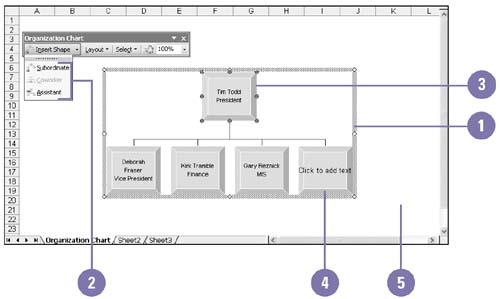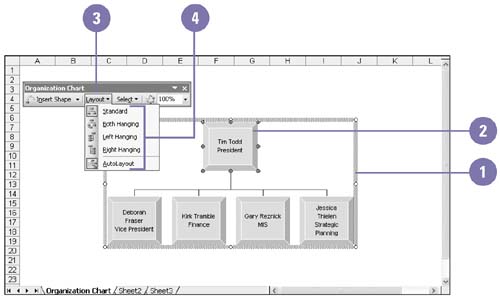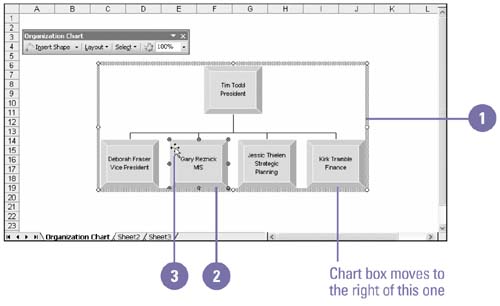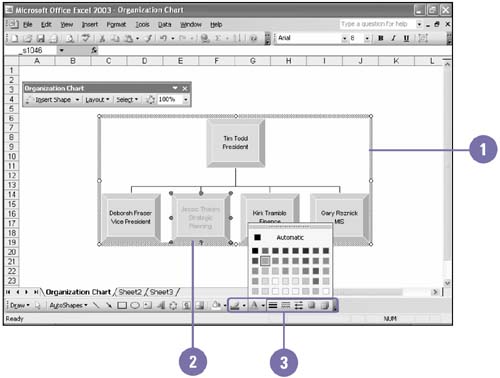Modifying an Organization Chart
| In most companies, personnel and corporate structures change often. You can modify an existing organization chart whenever changes occur at your company. These modifications are done in Microsoft Organization Chart. Chart boxes exist in relation to each other. For example, if you want to add a Subordinate chart box, you must select the chart box to which it will be attached. The buttons on the toolbar show the relationship between the different chart boxes you can add. When you add a Subordinate, it is automatically placed below the selected chart box. You can, however, display the chart box levels in a different structure, and you can customize the organization chart's appearance using the formatting options. Add a Chart Box
Change the Organization Chart Layout
Rearrange a Chart Box
Format a Chart Box
|
EAN: 2147483647
Pages: 291