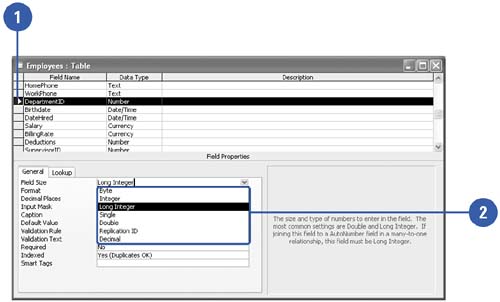| For Text, Number, and AutoNumber data types, you can use the Field Size property to set the maximum size of data stored in the field. In the case of text data, this property specifies the number of characters allowed (from 0 to 255). Numeric field sizes include Byte, Integer, and Long Integer options for integer values, and Single and Double options for decimals. The difference between these sizes lies in the amount of storage space they use and the range of possible values they cover. If your integers will cover only the range 0 to 255, you should use Byte, but for a larger range you should use Integer or Long Integer. Specify Field Size -
 | Display the table in Design view, and then click the text or numeric field in the field list. | -
 | Click the Field Size box in the properties sheet, and then either type the Field Size value (for text fields) or choose the value from the drop-down list (for numeric fields). | 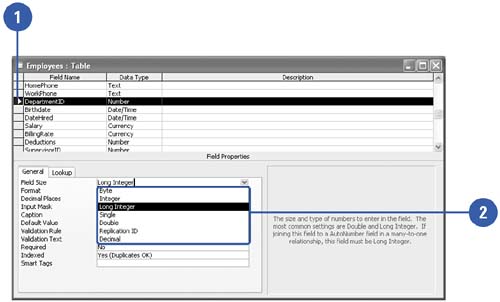 Numeric Field Sizes | Field Size | Range | Storage | | Byte | Integers from 0 to 255 | 1 byte | | Integer | Integers from -32,768 to 32,767 | 2 bytes | | Long Integer | Integers from -2,147,483,648 to 2,147,483,647 | 4 bytes | | Single | from -3.402823E38 to -1.401298E-45 (negative values) and 1.401298E-45 to 3.402823E38 (positive values) | 4 bytes | | Double | from -1.797693E308 to -4.940656E-324 (negative values) and 1.797693E308 to 4.940656E324 (positive values) | 8 bytes | | Replication ID | Values used to establish unique identifiers | 16 bytes | |
 |