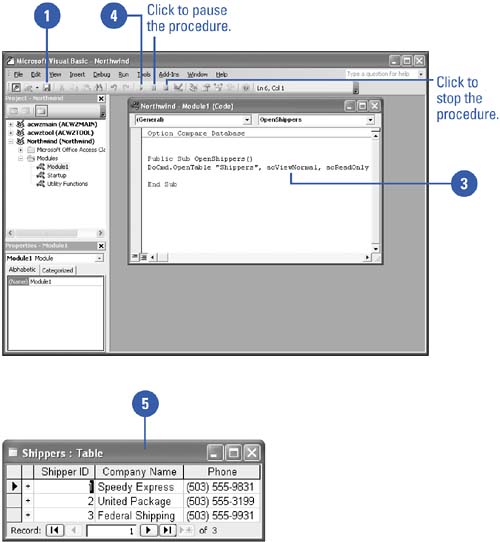Running a Sub Procedure
| After writing a Sub procedure, you may want to test it. You can run a Sub procedure from within the Visual Basic Editor, but you might have to return to Access to view the results. If the Sub procedure is a long one, you can also click buttons to pause it or to stop it altogether. Run a Sub Procedure
|
EAN: 2147483647
Pages: 318