10.3. Emulators on Mac OS X
| < Day Day Up > |
10.2. Linux on Mac HardwareLinux will run on Apple hardware based on the Motorola 68020 (and higher) as well as PowerPC-based Macs. However, this section talks only about what you need to do to get it running on a Mac OS X-capable Mac.
10.2.1. Picking a Linux DistributionOf course, if you're going to run Linux on your Mac, you'll need to know which brand will work with your hardware, and there are a few to choose from. This list should give you an idea of what's available for your Linux hacking needs:
10.2.2. Compatibility DetailsAlthough Linux for PowerPC is generally compatible with Macintosh hardware, there are a few areas that you need to watch out for: hardware on newer Macs, AirPort Extreme, Bluetooth, and power management. The newest-generation Macs are likely to be untested with the most current release of Linux for the PowerPC, and also may have glitches that won't be fixed until a new version of the Linux kernel is released. For example, at the time of this writing, the Yellow Dog Linux hardware compatibility pages (http://www.yellowdoglinux.com/support/hardware/breakdown/index.php) indicates that the 17-inch PowerBook does not support sleep, external video, and the built-in modem, audio is iffy, and Bluetooth is untested (and therefore not supported). However, the older Titanium PowerBooks get better scores with iffy audio and no external video. It's quite likely that AirPort Extreme won't work either, since the chipset maker (Broadcom) has not released the information necessary for Linux developers to support their product. So, if you want to run PowerPC Linux on a Macintosh with AirPort Extreme, you'll need to use either a supported PC card or a USB Wi-Fi adapter. 10.2.3. Partitioning for LinuxIf you have the benefit of planning ahead, partitioning for Linux is a piece of cake. That is, if you are installing Mac OS X from scratch, you may as well partition your drive and leave some space for Linux. If you aren't installing Mac OS X from scratch, you really should consider reinstalling. If you don't want to reinstall, use Carbon Copy Cloner (www.bombich.com/software/ccc.html) to clone your Mac OS X install to an external drive, then reformat your internal drive to accommodate Linux, and finally clone Mac OS X back to your internal drive. When you (re-) partition your hard drive, take the following steps:
When you install Linux, tell it to use that free space. The distribution you're installing creates the Linux and swap partitions in that space. Some Linux distributions may offer to use the entire disk by default, so you'll need to override this. For example, in Ubuntu 4.10 (Warty), select "Manually Edit Partition Table," scroll down to the partition marked FREE SPACE, press Enter, and then select "Automatically partition the free space" from the menu that appears. Figure 10-2. Partitioning your hard drive for Linux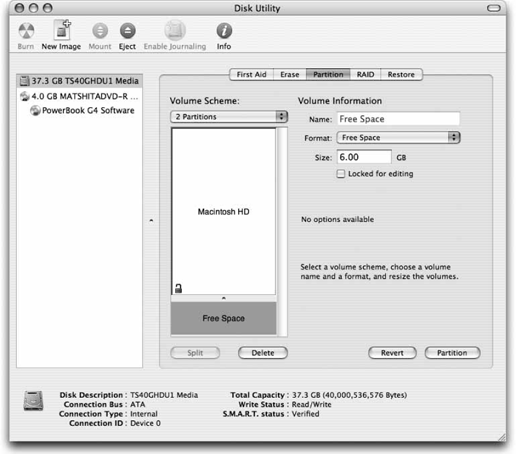
10.2.4. Booting into LinuxLinux installs a bootloader, such as Yaboot (http://penguinppc.org/bootloaders/yaboot/), which the distribution uses to boot the Linux distribution, much in the same way Mac OS X boots with help from BootX (see Chapter 3). If the bootloader is installed on the Linux partition, you'll only see the bootloader if your Linux partition remains selected as your Startup Disk. If you switch the Startup Disk settings (System Preferences Figure 10-3. From left to right: partitions for Mac OS X Panther, Linux, and Mac OS X Tiger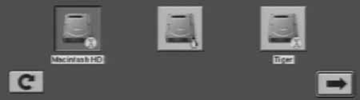 If you place the Free Space partition at the beginning of the hard disk, Yaboot will be the first bootable partition, and your Mac hardware will boot that partition by default if you reset Open Firmware to factory defaults.
10.2.5. Mac-on-LinuxMac-on-Linux (http://www.maconlinux.org) is a hardware "virtualizer" that provides a virtual machine environment that is Mac-compatible enough for you to run Linux, Mac OS (7.5.2 through 9.2.2), and Mac OS X (10.1 through 10.3.3 as of this writing). Mac-on-Linux emulates the bits that it needs to, but when the operating system running in the virtual machine accesses the hardware of the virtual environment, Mac-on-Linux virtualizes the call and passes it right on down to the real hardware. |
| < Day Day Up > |
EAN: 2147483647
Pages: 176

 Startup Disk), you can easily boot into Linux by holding down the Option key when you boot your Mac. Choose the disk with the Linux penguin (Tux) logo to boot into Linux. Figure 10-3 shows three bootable disk options.
Startup Disk), you can easily boot into Linux by holding down the Option key when you boot your Mac. Choose the disk with the Linux penguin (Tux) logo to boot into Linux. Figure 10-3 shows three bootable disk options.