5.4 Customizing X11
| There are a number of things you can customize in X11. For example, you can customize your xterm window, set X11 application preferences, customize the X11 application and Dock menus , and specify which window manager to use. 5.4.1 Dot-files, Desktops, and Window ManagersTo customize X11, you can create an .xinitrc script in your Home directory. A sample .xinitrc script is provided in /etc/X11/xinit/xinitrc . Using the script as a starting point, you can specify which X11-based applications to start when X11 is launched, including which window manager you'd like to use as your default. The default window manager for X11 is the Quartz window manager (or quartz-wm ). The tab window manager (or twm ) is also bundled with X11, but many other window managers are available. You can visit the following web sites to get instructions and binaries for a wide variety of window managers and DTEs.
If you're going to use your own .xinitrc file and want to use the Quartz window manager, make sure you start the Quartz window manager with the command: exec /usr/X11R6/bin/quartz-wm & Once you've installed X11, you will probably want to install additional X11 applications, window managers, and perhaps other DTEs (even if you are using Apple's window manager, you can still run most binaries from other DTEs such as GNOME and KDE even without using that DTE as your desktop). One of the easiest ways to install additional window managers is to use Fink. Table 5-1 lists some of the window managers and desktops that can be installed via Fink. (For information on installing and updating Fink, see Chapter 11.) Table 5-1. Window managers available for Fink
Fink has entire sections (http://fink.sourceforge.net/pdb/sections.php) devoted to GNOME and KDE, where you will find an extensive set of libraries, utilities, and plug-ins. Also included in the GNOME section are GTK+, glib , and Glade. Installing GNOME and KDE may be especially useful if you want to develop software for these desktops. Fink installs everything in its /sw directory. So, for example, if you've installed lesstif and want to use the mwm window manager, you must include /sw/bin in your path , or include /sw/bin/mwm & in your .xinitrc file to start the Motif window manager. However, if you've installed Fink according to its instructions, /sw/bin will already be in your path (see Chapter 11). You can customize the xterm window in Apple's X11 in the same way you would customize xterm on any other system running X11. You can, for example, set resources in an .Xdefaults file in your home directory or use escape sequences to set the title bar (see Section 1.4.1 in Chapter 1). 5.4.2 X11 Preferences, Application Menu, and Dock Menu You can also customize your X11 environment by setting X11's preferences via the X11 5.4.2.1 InputThe following options are used for controlling how X11 interacts with input devices:
By default, all three of these options are enabled. 5.4.2.2 OutputThe following options are used for configuring X11's look and feel:
5.4.2.3 SecurityThe following options are used to configure X11's security features:
Both of these settings are checked by default. If you make any changes to these settings, you must quit and restart X11 for the change to take effect. 5.4.2.4 Customizing X11's Applications menu X11's Applications menu can be used to quickly launch X11 applications, so you don't have to enter their command path. You can add other X11 applications to this menu and assign keyboard shortcuts by selecting Applications Figure 5-5. X11 Application Menu customization window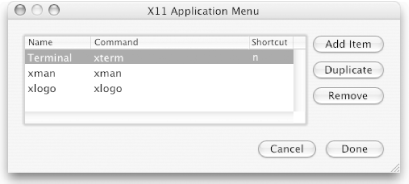 The same X11 Application Menu customization window can be opened by Control-clicking on X11's Dock icon and selecting Customize from the contextual menu. When you Control-click on X11's Dock icon, you will see that the applications shown in Figure 5-5 are listed there as well. X11's context menu allows you to quickly launch other X11 applications and to switch between windows of currently running X11 applications. |
EAN: 2147483647
Pages: 212
 Preferences window (
Preferences window (