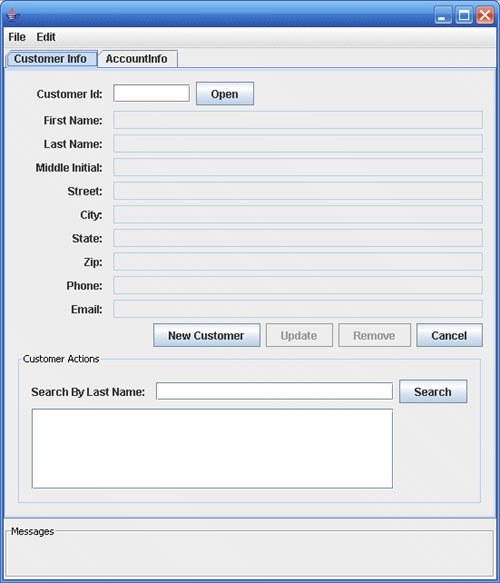Building, Packaging, Deploying, and Running the Application
| To build the Duke's Bank application, you must have installed the tutorial bundle as described in. When you install the bundle, the Duke's Bank application files are located in the <INSTALL>/javaeetutorial5/examples/dukesbank/ directory. This directory contains the configuration files for creating the EAR, dukesbank.ear. The EAR consists of the following three modules:
After you build the source code, all the submodules will be built into their respective module packages, and the resulting EAR file will reside in the <INSTALL>/javaeetutorial5/examples/dukesbank/dist/ directory. Setting Up the ServersBefore you can package, deploy, and run the example, you must first set up the Java DB database server with customer and account data, and you must add some resources to the Application Server. Starting the Application ServerBefore you can start this tutorial, the Application Server must be running. For information on starting the Application Server, see Starting and Stopping the Application Server (page 27). Creating the Bank Database in NetBeans 5.5To create the database tables used in Duke's Bank, follow the instructions in Creating the Database Tables in NetBeans 5.5 (page 848). Creating the Bank Database Using AntIn Duke's Bank, the database tables will be created and populated before deploying the application. This happens automatically when you run the deploy task. You can manually reset the database to its original state by following these steps:
This task executes the SQL commands contained in <INSTALL>/javaeetutorial5/examples/common/sql/javadb/tutorial.sql. The SQL commands delete any existing tables, create new tables, and insert the initial data in the tables. Adding Users and Groups to the File RealmTo enable the Application Server to determine which users can access enterprise bean methods and resources in the web client, add users and groups to the server's file security realm using the Admin Console following the procedures described in Managing Users and Groups on the Application Server (page 918). Add the users and groups listed in Table 373.
Building, Packaging, and Deploying Duke's Bank Using NetBeans 5.5Follow these instructions to build, package, deploy, and run the Duke's Bank example application to your Application Server instance using NetBeans 5.5.
Building, Packaging, and Deploying Duke's Bank Using AntTo compile and package the enterprise beans, application client, and web client into dukesbank.ear, go to the <INSTALL>/javaeetutorial5/examples/dukesbank/ directory of the tutorial distribution and execute the command: ant Run the following command to deploy dukesbank.ear: ant deploy This task calls the create-tables task to initialize the database tables. Running the Application Client Using NetBeans 5.5To run the application client in NetBeans 5.5, follow these steps:
Running the Application Client Using AntTo run the application client, follow these steps:
Running the Web ClientTo run the web client, follow these steps:
Note The first time you select a new page, particularly a complicated page such as an account history, it takes some time to display because the Application Server must translate the page into a servlet class and compile and load the class. If you select Account List, you will see the screen shown in Figure 376. Figure 376. Account List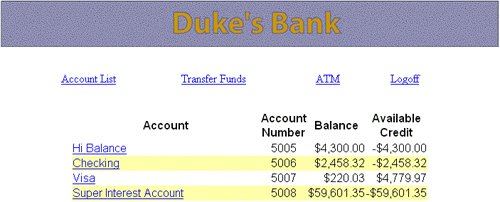 |
 Open Project.
Open Project.