Section 4.8. I Need a Movie Viewer
4.8. I Need a Movie ViewerLinux supports several different multimedia applications that can play DVDs. (In "That Command Doesn't Write to My DVD" in Chapter 2, I showed you how you can copy DVDs that you've created.) However, if you try to play a DVD movie that you've rented from the video store, the DVD players probably won't work. The difference is that commercial DVDs, such as those with commercial movies, are encrypted. DVDs aren't supposed to be playable in computers, at least without copy protection. They are protected using a 40-bit-encryption-stream cipher algorithm, the Content Scrambling System (CSS). I'll show you what you need to install to bypass this encryptionspecifically the decryption package that uses a brute-force decryption routine to read commercial DVDs encrypted via CSS. Then I'll show you how you can install and run several different movie viewers. Several major entertainment companies discourage the use of decryption on Linux, as it facilitates free (and illegal) copying of commercial DVDs. As Linux companies exercise an abundance of caution to minimize the risk of lawsuits, most Linux distributions do not include DVD decryption packages with their packages. However, they can be easily downloaded from third-party sources, and they integrate seamlessly with the major Linux movie viewers. To address some of the fears that may be associated with software for commercial DVDs on Linux, I address the decryption issues in the next section.
SUSE is perhaps more cautious about its users playing encrypted DVD movies. The movie players included with the SUSE distributions do not support reading commercial DVDs, even with appropriate DVD decryption software. If you want to play a DVD movie on SUSE Linux, you'll have to download the players from a third party, such as http://packman.links2linux.org.
4.8.1. Decryption IssuesThe Motion Picture Association of America (MPAA) and the Recording Industry Association of America (RIAA) have worked to discourage decryption of commercial DVDs. After the decryption program DeCSS was developed in 1999, the MPAA filed an international complaint, which prompted the Norwegian authorities to place one of the reported developers, Jon Johansen, on trial. Johansen was eventually acquitted of all charges. As CSS provides only 40-bit encryption, the decryption of CSS-encoded DVDs is not rocket science. However, one legal issue regarding DeCSS is how it was reportedly developed with a reverse-engineered encryption key from a DVD player. The MPAA and RIAA have resorted to various lawsuits to prevent distribution of DeCSS, citing this reverse engineering. In 2004, a related lawsuit against the distribution of DeCSS was dropped, and a previous ban was overturned as a violation of free speech. In other words, it's probably legal to distribute DeCSS; however, reverse-engineering a proprietary decryption key is another question. Alternatively, current Linux media players can use the libdvdcss package to decrypt CSS-encoded DVDs. As this package does not use a reverse-engineered key from a DVD player, it might not be subject to the same legal risks associated with DeCSS. However, with the history of legal action on the subject, it's understandable that Linux companies would hesitate to include DVD decryption packages with their distributions. 4.8.2. Current DVD Decryption SoftwareTo decrypt commercial DVDs, you'll need the libdvdcss package. You can download the latest version from the VideoLan developers at http://download.videolan.org/pub/libdvdcss/. As of this writing, the VideoLan developers also provide packages in RPM and DEB format.
The libdvdcss packages are also available from third-party repositories, including:
Once libdvdcss is installed, run the DVD player of your choice. When you start the DVD player, you may have to wait a few extra seconds while the decryption algorithm breaks the 40-bit CSS key. 4.8.3. Totem Movie PlayerThe Totem Movie Player is a standard application for playing DVDs on Linux systems (along with audio formats and streaming media) and is designed for the GNOME desktop environment. Installation is a straightforward process; all it requires is the package of the same name. Once Totem is properly installed, it's easy to open and run. On Fedora or Debian Linux, select Applications
If you want to run encrypted DVD movies on SUSE Linux, you'll need to download and install the Totem Movie Player from a third party. As recommended earlier, I downloaded and installed the Totem Movie Player from http://packman.links2linux.org/. One advantage of that site is that it also includes the packages that are required as dependencies. For details on how the Totem Movie Player works, refer to its home page at http://www.gnome.org/projects/totem/. 4.8.4. MPlayerDeveloped in Hungary, MPlayer has recently won the TUX Magazine Readers' Choice award for Favorite Media Player. However, if you're using MPlayer to run commercial DVD movies, you won't be able to get to the standard movie menus associated with subtitles, episodes, special features, and so on. Once MPlayer is properly installed, it's easy to open and run. On Fedora or Debian Linux, select Applications
To start a DVD movie in MPlayer, right-click on the screen for a pop-up menu, and then click DVD You can also adjust the size of the video on the screen with the pop-up menu to "normal size," "double size," and "full screen." Once in full-screen mode, you can access controls by moving your mouse pointer toward the bottom of the screen. If you want to run encrypted DVD movies on SUSE Linux, you'll need to download and install the MPlayer from a third party. As recommended earlier, I downloaded and installed the MPlayer from http://packman.links2linux.org/. One advantage of that site is that it also includes the packages that are required as dependencies. For details on how MPlayer works, refer to its home page at http://www.mplayerhq.hu/. 4.8.5. KaffeineThe first time you start the KDE Media Player, also known as Kaffeine, it starts the associated Installation Wizard. You can do so from the K Desktop Environment by clicking the K menu Figure 4-7. Kaffeine Installation Wizard results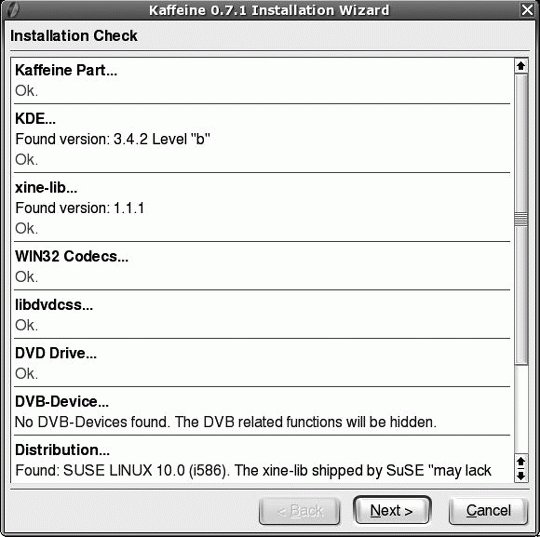 It checks for:
In the following step, you're prompted whether you'd like to configure Kaffeine to work with Microsoft or Real Media streams. If you want to do so, you'll also need the codecs described in the "Other Codecs" sidebar. Like Totem, Kaffeine supports mouse access to standard DVD movie menus associated with episodes, subtitles, special features, and so on. To start a DVD movie in Kaffeine, double-click on the Open DVD icon under the Go tab. Once Kaffeine has connected to the DVD, you can use your mouse to select titles, chapters, audio languages, and subtitle languages. You can also move to full-screen mode with the Ctrl-Shift-F command.
If you want to run encrypted DVD movies on SUSE Linux, you'll need to download and install Kaffeine from a third party. As recommended earlier, I downloaded and installed Kaffeine from http://packman.links2linux.org/. One advantage of that site is that it also includes the packages that are required as dependencies. For details on how Kaffeine works, refer to its home page at http://kaffeine.sf.net/. |
EAN: 2147483647
Pages: 144

 Multimedia
Multimedia  Totem Movie Player. In SUSE Linux, select Applications
Totem Movie Player. In SUSE Linux, select Applications