Chapter 6: Explore Graphical Objects
Chapter at a Glance
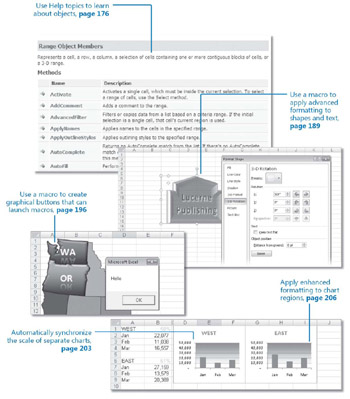
In this chapter, you will learn to:
-
Manipulate advanced fills in worksheet cells.
-
Manipulate graphical shapes on a worksheet.
-
Manipulate chart objects.
-
Use help as a reference tool.
A few weeks ago, I invited a friend to join me for lunch at a restaurant near my house. About a half-hour after our scheduled meeting time at my place, I got a call from her. She was in a completely different part of town. The problem was that I had given her directions to my house. What she really needed was my address so that she could enter it into her car’s Global Positioning System (GPS) navigation system, which would then provide her with directions as she was driving to my house. I have heard that a GPS navigation system can be a godsend. It doesn’t drive the car for you, but it does give you the information you need while you are driving. However, if you are in a remote, unmapped region where a satelite connection is unavailable, or if you are driving a rental car or a borrowed car that doesn't have a navigation system, it’s a good idea to know how to read a regular map and understand street signs even if you typically use a GPS navigation system.
The macro recorder in Microsoft Office Excel 2007 is like a GPS navigation system. It can give you invaluable information about how to steer the macros you write. But there are times when the macro recorder may not be available, so it’s important to know how to take advantage of other navigational aids, such as the Object Browser, Auto Lists, and Help, so that you can get to your desired destination even if the macro recorder is not there to help you.
In this chapter, you’re going to use Microsoft Visual Basic for Applications to work with various graphical objects in Excel 2007. Graphical objects include shapes, WordArt, charts, and even the new fancy formatting-such as gradient fills-that is available for ordinary cells. You’ll use the macro recorder for reference, but you’ll also learn how to work without the recorder for those times when it is not available.
| On The CD-Important | Before you complete this chapter, you need to install the practice files from the book’s companion CD to their default locations. See “Using the Book’s CD” on page xv for more information.
|
EAN: 2147483647
Pages: 99