Record The Macro
The first step in creating the basic macro is to turn on the macro recorder by going to Tools ’ Macro ’ Record New Macro. This window will appear:
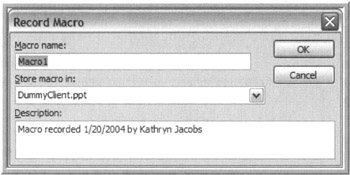
Figure 17-3: Record Macro window
Name the macro CreateClientName. It is also a good idea to give it a description, such as "Finds dummy client name and changes it to real name ." The default location for storing the macro is the presentation named DummyClient.ppt, because that is the file open and being used. Clicking OK will start the recording and the Stop Recording toolbar will appear on the slide workspace.
| |
I was taught to run the words together in my macro names and use capitalization to identify the words. That doesn't mean you have to do it that way. You can't use spaces, but you can use underscores instead of spaces. The most important thing about your macro names is that they be descriptive and understandable.
| |
Now perform the steps you want in the macro:
-
Move to the first slide
-
Place the cursor in the title placeholder
-
Type the new company name
Click the square button on the Stop Recording toolbar to end recording of the macro. Do not click the "x" to close the toolbar, as this will not stop the recording, only close the toolbar. If you do close the toolbar, stop the recording by going Tools ’ Macro ’ Stop Recording.
Once the macro is recorded, you will want to customize it. Remember, the computer doesn't read your mind; it reads your keystrokes and mouse movements. You need to make sure what the macro recorder recorded is what you meant to do. Frequently you will find, because the computer recorded exactly what you told it to do, you will need to edit the macro.