Exploring the inventory
|
| < Day Day Up > |
|
After the inventory has been taken and stored in the results database, resources can be searched using the architecture described below. Figure A-2 depicts this architecture.
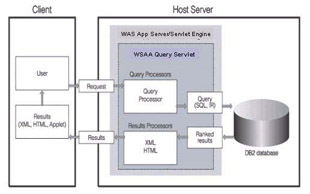
Figure A-2: Exploring the inventory
| Note | The runtime architecture for distributed assets is the same as that for mainframe based assets. It is designed as a 3-tier client-server model. The query is handled by the WebSphere Application Server and is delegated to the WSAA Query servlet. |
-
The user issues a query from the client using an HTTP GET/POST request to the WSAA host HTTP server.
-
The HTTP server starts the WSAA query servlet, which passes queries to the DB2 server, obtains the results, formats them, and sends the response back to the client in XML or HTML formats.
The query servlet comprises a query processor module and a result processor module. The query processor module serves as a proxy between the client and the DB2 database server. It receives the query request from the client and issues a subsequent request on behalf of the client against the database. It checks the validity of the client's request and converts it into an SQL request that can be issued against the database.
-
The results of the SQL query are further processed by the result processor module, which filters the results and formats them according to the client's request. After that, the results are sent back to the client using an HTTP response. WSAA ships with a number of built-in result processors.
-
The client can format the results further if necessary.
Navigating the information
You can explore the data base using simple or advanced Search and through various Navigation views. Figure A-3 depicts one of these views.
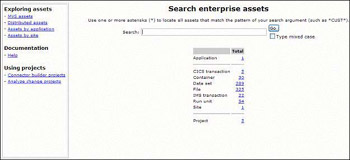
Figure A-3: Enterprise assets searched
You can explore the inventory of distributed assets in the database and examine the contents of each asset. When you explore distributed assets, you choose to explore all of the assets in your results database that are located on the file systems or repositories on your enterprise servers.
You can limit the scope of your exploring in either one of the following ways:
-
You can explore assets of a particular type (such as Java classes, HTML files, or WebSphere Application Server cells) by selecting the link beside the asset type on the Explore distributed assets page.
-
You can limit the scope of a search to a particular attribute value (such as the asset name, annotation text, the application the asset is part of, or the scanning root on which the asset is located).
To explore the database for distributed assets, you start with the main distributed asset page or the main WSAA Web page. This allows you to access the various details of an asset to understand the structure, source, and organization of all the assets that comprise your enterprise resources. You can then drill down, level by level, viewing the composition of these assets.
Figure A-4 depicts the Explore distributed assets page.

Figure A-4: Distributed assets searched
The user interface displays a detailed view for each type of asset, presenting the set of unique characteristics for the corresponding entity. The detailed view, as shown in Figure A-5, includes a graphical representation of all the entities that are related (via any kind of relationship) to the focal entity.
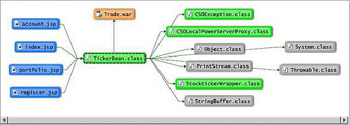
Figure A-5: Graphical representation of entities
|
| < Day Day Up > |
|
EAN: 2147483647
Pages: 84