3.6 Load the database with source code
|
| < Day Day Up > |
|
After you successfully load your online (CICS or IMS) components, you can begin to load your batch components. As we stated earlier, it really does not matter which order you load the database. WSAA will internally resolve the relationships between online transactions and their associated programs.
| Note | Please keep in mind, your inventory in WSAA is merely a snapshot of your site’s assets at a specific point in time. As such, this inventory does not reflect any items that are “in flight” (that is, in other levels of development, such as system test or quality assurance). |
You load the database once for each of the production source data sets that you identified on your data set information collection checklist Table 3-1 on page 54. The following section includes the specific steps that you take for any one data set.
The order in which you load the production source data sets into the WSAA database is extremely important. In 3.10.2, “Load include members before main members” on page 110 we describe why this is so.
3.6.1 How to load data set resources
To collect an inventory of members from a partitioned data set, perform the following steps:
-
In your Web browser, open the Home page of WebSphere Studio Asset Analyzer.
-
Click the Inventory tab. The Inventory for collection site page is displayed, as shown in Figure 3-18.
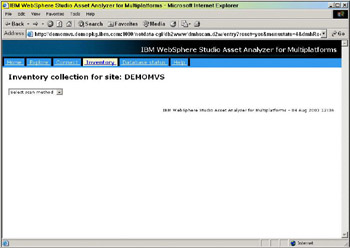
Figure 3-18: Inventory collection for site page, initial viewThis is not a very exciting Web page, is it? Well, you need to follow the proscribed path for inventory collection, and each journey begins with one step.
-
In the Select scan method list box, select MVS Default Catalog.
The page will refresh and display additional data entry fields, as shown in Figure 3-19.
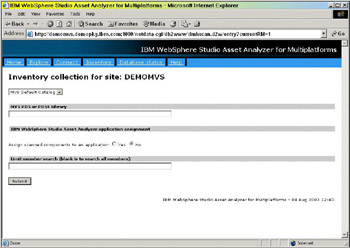
Figure 3-19: Inventory collection for site page, MVS Default Catalog viewWhen we wrote this book (using WebSphere Studio Asset Analyzer Version 2 Release 2), the only other options in the list box were:
-
CHANGEMAN
-
SCLM
However, neither of these program products were available to use during our residency.
-
-
In the MVS PDS or PDSE Library field, enter the name of data set you want to load. For this example, we use DNET998.DEMOS.PDPAK.COPYLIB.
Note Do not put quotes around the data set name. If you do, the following error message will be displayed after you click the Submit button:
DSNT408I SQLCODE = -104, ERROR: ILLEGAL SYMBOL "DNET998". SOME SYMBOLS THAT MIGHT BE LEGAL ARE: UNION DSNT418I SQLSTATE = 42601 SQLSTATE RETURN CODE DSNT415I SQLERRP = DSNHSM1 SQL PROCEDURE DETECTING ERROR DSNT416I SQLERRD = 0 0 0 -1 145 0 SQL DIAGNOSTIC INFORMATION DSNT416I SQLERRD = X'00000000' X'00000000' X'00000000' X'FFFFFFFF' X'00000091' X'00000000' SQL DIAGNOSTIC INFORMATION
If this happens, you must click the Back button to return to the Inventory collection for site page and remove the quotes.
-
Click Yes to Assign scanned components to an application. The page is refreshed and you are presented with two choices, as shown in Figure 3-20.
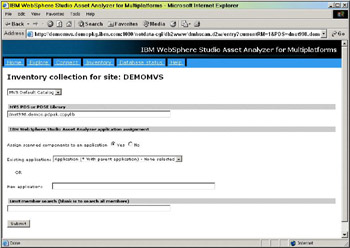
Figure 3-20: Inventory collection for site page, displaying application and member fields-
For our example (and to demonstrate a point), we type an entry in the New application field: WSAARedbook.
-
If you have already created applications to use during inventory collection, select the appropriate name from the Existing application list box.
Note You now know why it was important to define your site’s applications before you begin collecting inventory.
If you have not done so, please refer to 3.3.1, “How to define an application” on page 58.
-
-
Leave the Limit member search field blank to scan all of the members of the specified data set.
Otherwise, enter a value in this field if your application’s components begin with a specific mnemonic. Use an asterisk as a wildcard.
-
Click the Submit button. A new browser window opens and the Job submission page is displayed, as shown in Figure 3-21.
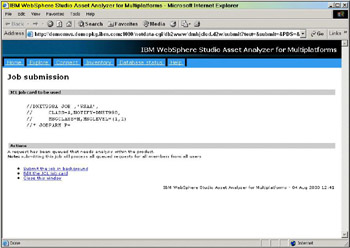
Figure 3-21: Job submission Web page, prior to job submissionThe first time you use WSAA, you will see a sample job card. The values for this card were created when the product was installed.
-
Click Edit the JCL job card to change any of the values. When you do, the Edit personal JCL JOB cards Web page is displayed in a new browser window, as shown in Figure 3-22.
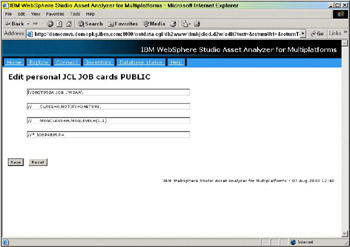
Figure 3-22: Edit personal JCL JOB cards page -
Enter the appropriate information for your TSO user ID and site and click the Save button. The page is refreshed and the message, Job card updated, is displayed above the first line of JCL.
-
Click the Back button of your Web browser twice to return to the Job submission page, then click the Refresh button of your Web browser to see your JCL (or your changes, if any).
-
Click Submit the job in background to submit your batch job. After the contents of the window are refreshed, the message, Request processed, is displayed under the JCL.
-
Click Close this window to close this browser window and to return to the Inventory collection for site page.
That completes the process of loading a single data set. We continue our discussion with the activities that naturally follow the inventory collection.
Each time you scan a data set you should continue with the sections 3.5.2, “Monitor and review the batch job” on page 73 and 3.7, “How to resolve database load errors” on page 93.
| Important: | At no point should you become complacent about performing an inventory collection. After a while, it may seem like a routine task; however, if there are any errors you must make every effort to resolve them before you load another data set. |
We found that trying to correct errors after several data sets were loaded caused the system to waste cycles (and our time) re-scanning code and issuing error messages for components that were not going to be resolved immediately.
Resolving errors early often prevents downstream errors from occurring! In addition, resolving errors during data collection ensures better performance during exploration.
3.6.2 Monitor and review the batch job
As each batch job runs, you can monitor the job’s progress in one of two ways:
-
Indirectly from your Web browser
-
Directly in SDSF
Review the output in your Web browser
To monitor and review the progress of the batch job in your Web browser, perform the following steps:
-
In your Web browser, open the Home page of WebSphere Studio Asset Analyzer.
-
Click the Database status tab. The Database status - Information page is displayed, as shown in Figure 3-23.
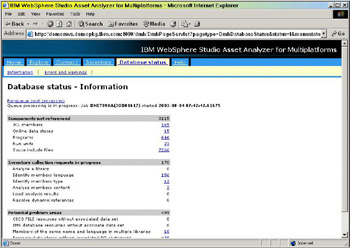
Figure 3-23: Database status - Information page
While your job executes, the following message is displayed under the page tile:
Queue processing is in progress: Job XXXXXXXX(JOBnnnnn) started yyy-mmm-dd hh:mm:ss.sssssc0ugar
The section heading, Inventory collection requests in-progress (in the middle of the page), contains a list of the activities performed by the batch job. As each data set and member is processed, the number to the right of this field decreases. At the same time, the numbers to the right of the other entries in this section will increase or decrease.
| Tip | You must click the browser’s Refresh button to see these numbers change. |
You may notice the numbers in either one of the other two sections can also change. This indicates possible errors with the inventory collection. We describe various errors that you can encounter and what to do about them in 3.7, “How to resolve database load errors” on page 93.
When the number of Inventory collection requests in-progress is zero, your batch job is complete. We strongly urge you to review the actual output in SDSF at this point to familiarize yourself with the contents of the RDPRINT output file.
Review the output in SDSF
After the batch job completes, you can look in SDSF to see the output files associated with the job, as shown in Figure 3-24.
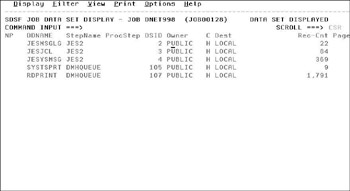
Figure 3-24: Output files associated with copybook data set inventory batch job
Pay particular attention to the output from the step, RDPRINT, for detailed the results of the job. You can see how WSAA processed your data set by examining the messages, as shown in Example 3-2.
Example 3-2: Contents of RDPRINT from inventory collection of copybook data set
1DMH1001I DMH6000 (Mar 3 2003|22:53:39) DMH1002I Licensed Materials - Property of IBM DMH1000I . DMH1003I (C) Copyright IBM Corp. 1997-2002 DMH1000I . DMH1004I US Government Users Restricted Rights - Use, duplication DMH1005I or disclosure restricted by GSA ADP Schedule Contract DMH1006I with IBM Corporation. DMH1000I . DMH1762I DMH6000 entry DMH1108I QueueType, seconds spent processing = |17,|0.001400 DMH2143I Unable to find application WSAAREDBOOK with parent application id 0. Trying to insert as primary application. DMH2110I File information being stored in database: COMPANY DMH2110I File information being stored in database: COMPFILE DMH2110I File information being stored in database: CUSTFILE DMH2110I File information being stored in database: CUSTOMER DMH2110I File information being stored in database: DLI DMH2110I File information being stored in database: DLICOMP DMH2110I File information being stored in database: DLICUST DMH2110I File information being stored in database: DLIUIB DMH2110I File information being stored in database: NEWTRAD DMH2110I File information being stored in database: PCB DMH2110I File information being stored in database: TRANFILE DMH2118I Input records read: 18 DMH2102I Database Changes Committed DMH1108I QueueType, seconds spent processing = |10,|0.002800 DMH1000I . DMH1201I Container=DNET998.DEMOS.PDPAK.COPYLIB File=TRANFILE DMH1200I Has been identified as: COBOL DMH2110I File information being stored in database: TRANFILE DMH2118I Input records read: 9 DMH2102I Database Changes Committed DMH1000I . DMH1201I Container=DNET998.DEMOS.PDPAK.COPYLIB File=DLICUST DMH1200I Has been identified as: COBOL DMH2110I File information being stored in database: DLICUST DMH2118I Input records read: 9 DMH2102I Database Changes Committed DMH1000I . << Note: this report has been edited to fit within the example frame >> DMH1108I QueueType, seconds spent processing = |08,|0.024100 DMH1108I QueueType, seconds spent processing = |11,|0.015400
This example shows how the members of a copybook data set are analyzed. The directory is read and that information is stored in the database. Each member is then scanned. It is at this point the language is identified and the detailed information is stored in the database.
| Restriction: | Remember that we told you to define your application names using all uppercase characters? Here is why: When we created our new application using the Inventory collection page, we typed WSAARedbook. As you can see in this listing, WSAA folded that text to uppercase. All of the components loaded via this batch job are now associated with the uppercase name. Yet, both names are displayed on the Application summary panel Figure 3-1 on page 58, because both names are stored in the database. |
3.6.3 What happens during a scan
As you saw in Example 3-2 on page 91, WSAA performs two scans of your source code, one at the beginning and one at the end of the inventory collection process.
The first level scan (or shallow scan) identifies the language type, the number of lines of code and determines whether the member is a main member or an included member. The former is determined based on whether the source code references other source (for example, with COPY or INCLUDE statements) or contains DLI calls or preprocessor statements (such as EXEC CICS, EXEC SQL, or EXEC DLI). This first level scan only looks at the members in the data set being scanned and not at any files that the members reference. However, it saves the names of the included components.
| Note | If the source contains unscannable code, then WSAA stops scanning the member and flags it with a type of UNK. |
The second level scan (or deep scan) extracts details about data declarations, statements, calls, entry points, files, databases, and literals. Depending on the number of lines of code — and the number of externally referenced components — in the component, this portion of the scan can take up to several minutes.
After each scan is complete, the database is updated with the information collected at the respective level.
|
| < Day Day Up > |
|
EAN: 2147483647
Pages: 84