MP3 Player
With the popularity of the digital music format, MP3s, and the number of music-sharing sites on the Web, it's no wonder that Lindows comes with an MP3 player.
-
Click on the Launch button . The Launch menu will appear.
-
Click on Programs . A submenu will appear.
-
Click on Audio & MP3 . A list of programs will appear
-
Click on MP3 Player . This will launch the MP3 Player.
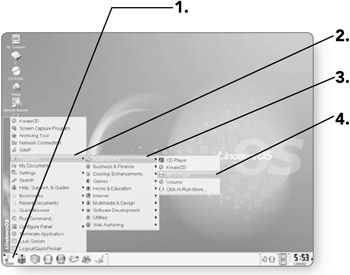
MP3 Controls
The controls on the MP3 Player are very similar to that of a CD player.
-
Back . Clicking on this button will take you to the previous song in your playlist.
-
Play . Plays the selected songs in your playlist.
-
Pause . This will pause the song. The song will continue to play if you click on the Pause button again or click on the Play button.
-
Forward . Clicking on this button will play the next song in the playlist.
-
Stop . This will stop any songs that are playing.
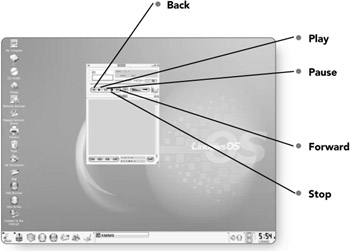
-
Volume . Clicking and dragging to the right will increase the volume and to the left will reduce the volume.
-
Equalizer . This will open an Equalizer window where you can adjust controls.
-
Balance . Clicking and dragging to the left or right on this button will change the speaker balance in either direction.
-
Playlist . Clicking on this button will toggle the Playlist view on or off.
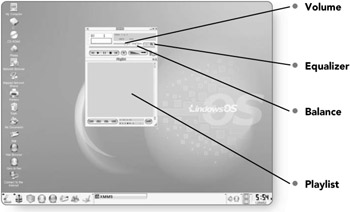
Playing MP3s
To listen to MP3s you just have to open them up and select the desired file to play.
-
Click on the Add button . The Load file dialog box will open, where you can navigate to find your MP3 file.
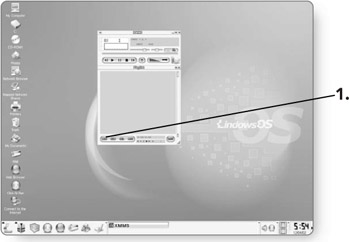
-
Click on the file or folder that you'd like to play. You can select an individual file to play, or you can select all the files within a directory.
-
-
Click on Add selected files . This will add any files you have selected to the playlist.
OR
-
Click on Add all files in directory . This will add all the MP3 files in the selected directory.
-
-
Click on Close . You'll return to the MP3 player, and the files you selected will appear in the Playlist area.
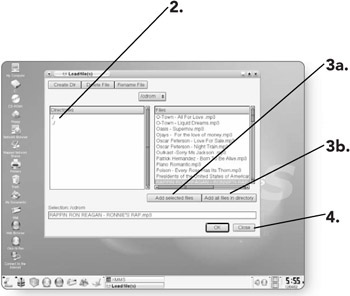
-
Click on the Play button . Your songs will play in the order they appear in the playlist.
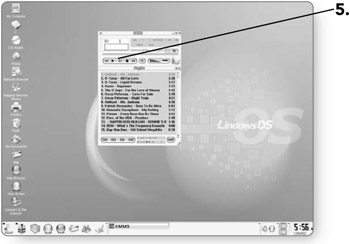
Tip You can double-click on any song in the playlist, and it will begin playing.
Working with Playlists
Playlists are simply lists of songs that are loaded into your MP3 player. You can basically create your own music mixes , choosing what songs to play and in what order. You can then save these playlists and use them at your convenience. Playlists are great for grouping your music into categories that make sense to you. You can create a pop playlist and add pop songs to it ”or a country playlist, a workout playlist ”it's entirely up to you. You simply choose the songs, what order you want them in, and then save the list.
-
Right - click anywhere in the Playlist window. A menu will appear.
-
Click on Sort . A submenu of sort options will appear.
-
Click on Sort List . Another submenu will appear.
-
Click on the desired sort option . The songs will be sorted by the selected option.
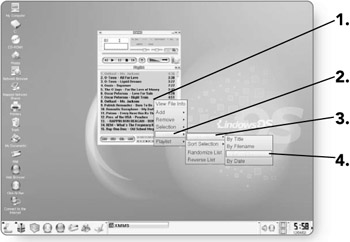
-
Double - click on a file to select it. It will be highlighted.
-
Right - click anywhere in the Playlist window. A menu will appear.
-
Click on Remove . Several Remove options will appear. You can remove the selected file or all the files.
-
Click on the desired option . The file or files you selected will be deleted.
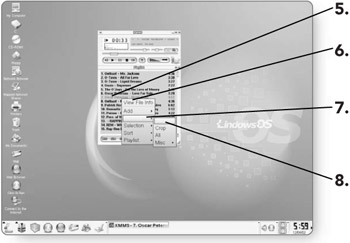
-
Click and hold the List button . As you hold down the mouse button, a menu will appear.
-
Position the mouse pointer over Save. The button will be highlighted.
-
Release the mouse button . The Save playlist dialog box will open where you can save the playlist.
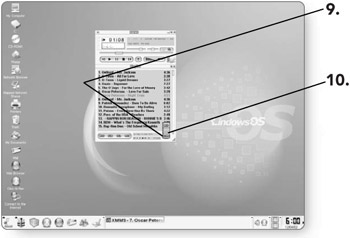
-
Click on a location to save the playlist. Choose a location that you can easily remember so you can later load the playlist.
-
Type a name for the playlist. You can give any name for the playlist, it's entirely up to you.
-
Click on OK . Your playlist will be saved in the location you chose.
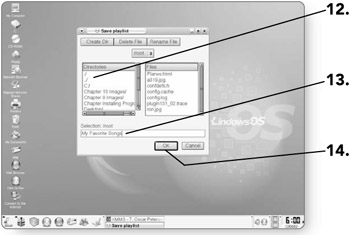
-
Click and hold the List button . As you hold down the mouse button, a menu will appear.
-
Position the mouse pointer over the Load button. The button will be highlighted.
-
Release the button . The Load playlist dialog box will open where you can open a playlist.
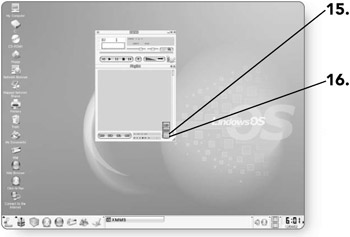
-
Click on the desired playlist . It will be highlighted.
-
Click on OK . The saved playlist will appear in the player.
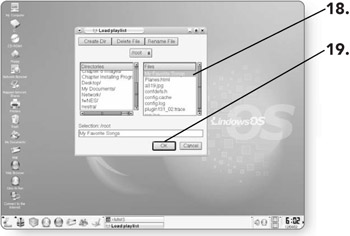
EAN: 2147483647
Pages: 152
- Chapter II Information Search on the Internet: A Causal Model
- Chapter V Consumer Complaint Behavior in the Online Environment
- Chapter VIII Personalization Systems and Their Deployment as Web Site Interface Design Decisions
- Chapter XIV Product Catalog and Shopping Cart Effective Design
- Chapter XVIII Web Systems Design, Litigation, and Online Consumer Behavior