Adding Slices or Hotspots
Adding Slices or "Hotspots"
The Slice tool on the Photoshop toolbox adds slices into an image file, dividing your images into various sections. By then specifying the slice options, you create a link to a particular Web address called a URL ( Uniform Resource Locator ). After you save the image as an HTML file (as described in the final section of this chapter, "Saving the Sliced File in HTML"), users can click on the area defined by the slice to follow the link. That's why such linked areas are called "hotspots." The steps that follow explain how to add a slice and set it up as a hotspot, after you've performed all the necessary edits in Photoshop.
-
Click on the Slice tool in the toolbox. The Slice tool will become active.
-
Drag on the image to define the slice. (You don't really need to select a layer first.) When you release the mouse button, the new slice will appear. The slice appears as a box.
Note In addition to the slice you drew, called a user slice, Photoshop divides the rest of the image into slices called auto slices. Typically, Photoshop draws vertical slice lines continuing from one or both corners of the slice you drew, depending on its location. It also may draw horizontal slice lines from the top or bottom of the slice.
-
Double - click on the slice number for the new slice. The Slice Options dialog box will open .
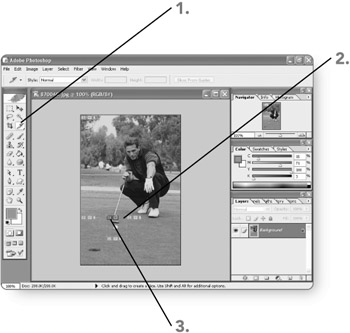
-
Specify options , as follows :
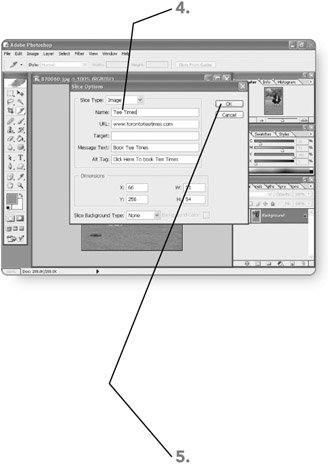
-
URL. Enter the URL for the Web page that will appear when the user clicks on the hotspot. To enter an absolute address (not just a relative address on the server holding the page), be sure to include http:// at the start of your entry.
-
Target. Specify the frame in which the linked page will appear, if applicable . (Consult the Help system for your Web authoring software to learn more about working with frames .)
-
Message Text. Enter more descriptive information about the linked Web page. The description will appear in the Web browser status bar when the user hovers the mouse pointer over the hotspot.
-
Alt Tag. Enter a description to appear in place of the image content if the page is displayed in a nongraphical Web browser.
-
-
Click on OK . The Slice Options dialog box will close, and the specified settings will be applied to the slice.
EAN: 2147483647
Pages: 179