1.13.1 Problem As you create more projects, your workspace gets cluttered. Eventually, the Package Explorer contains dozens of projects, old and new, and you've got to scroll to get to the ones you want. 1.13.2 Solution To remove a project from the Package Explorer, simply delete it. 1.13.3 Discussion Deleting a project does not necessarily delete the actual files used for the project. When you want, you can add the project back. For example, to remove the FirstApp project, just right-click it, and click Delete . Eclipse will display the Confirm Project Delete dialog box, as shown in Figure 1-20. Figure 1-20. Removing a project 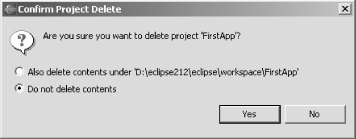
Make sure the "Do not delete contents" radio button is selected, and then click Yes to remove the project from Eclipse. The project will disappear from the Package Explorer.  | Clicking the other radio button in this dialog will make Eclipse delete all the files and their contents in the project, so don't do that if you want to use the project again later. | |
If you want to work with the project again, just import it back into the workspace. Right-click the Package Explorer and open the Import dialog by selecting Import from the context menu, or by selecting File  Import. Select Existing Project into Workspace and click Next. In the next pane, click the Browse button, select the FirstApp folder, and click OK. Import. Select Existing Project into Workspace and click Next. In the next pane, click the Browse button, select the FirstApp folder, and click OK. Click Finish to import the FirstApp project again. The project reappears in the workspace. Removing projects from the workspace like this and importing them again as needed is the easiest way to reduce workspace clutter. We'll take a longer look at this issue in Chapter 3, when we start handling working sets. 1.13.4 See Also Recipe 3.17 on creating working sets. |