Blogging with Blogger
| Blogger.com (www.blogger.com) was one of the earliest blogging sites (Figure 5.1), and may still be the best known among blogging sites today; in fact, its parent company was just bought by Google. You can set up your own blog at Bloggerwhich has more than 300,000 blogsfor free. And your blog will automatically be made available as an RSS feedBlogger creates Atom feeds for you automatically. Figure 5.1. Blogger.com is a famous blogging site.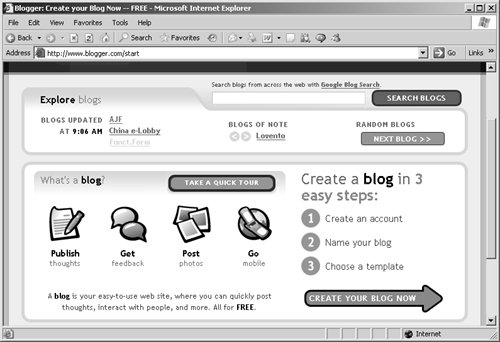 Writing, creating, and maintaining your own blog is easy at Blogger. You can host your blog on your own Web site, or on Blogger's BlogSpot server. How do you create your blog and then sign up for the automatic feed based on your blog? It's easy. After you click the Create Your Blog Now button, you enter your username, password, display name, and email address (Figure 5.2). Figure 5.2. It's easy to create an account at Blogger.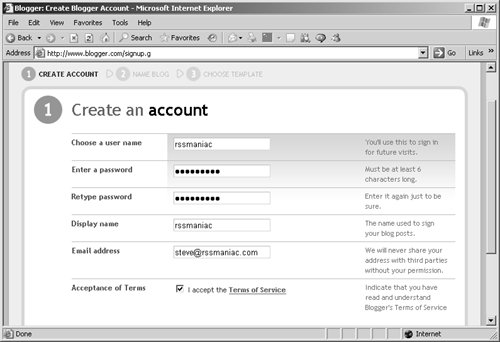 Next, you can name your blog and set the URL your readers will enter to access your blogin our example, http://rssmaniac.blogspot.com (Figure 5.3). Blogger then asks you to enter the word that appears in the wavy graphic (this step is to prevent online programs from creating blogs). If you plan to host your blog on your own site, click the Advanced Blog Setup link, but the vast majority of Blogger users host their blogs on BlogSpot. Figure 5.3. Blogger uses a separate page for your blog's name and URL.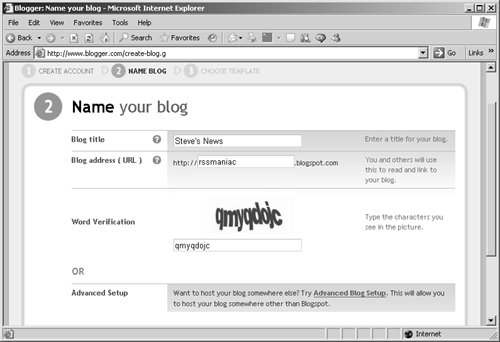 You can choose from a dozen templates for your blog to set its appearance. In our example, we will stick with the default choice, Minima (Figure 5.4). Figure 5.4. Select your blog's template or create a new one.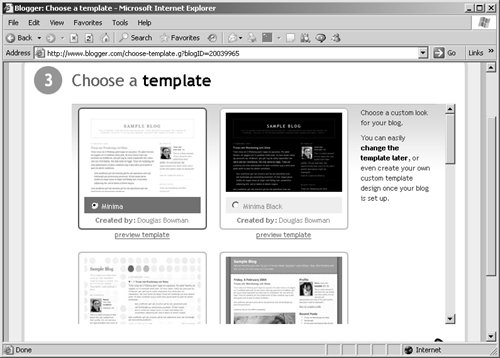 Then, if all goes as it should, Blogger creates your new blog (Figure 5.5). Very simple! Figure 5.5. The new blog has been created.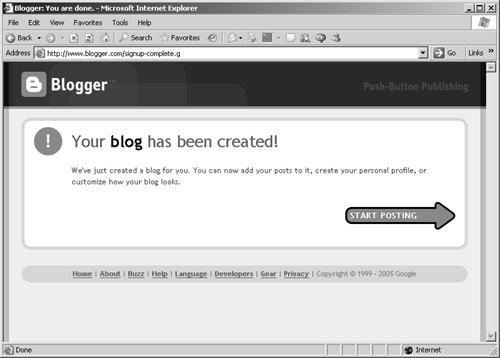 Posting with BloggerNow you're ready to start posting to your new blog. Click the Start Posting button to open the new post-editing page. Simply enter the title and the text to your new post. When you're ready to publish your new post, select the Publish Post button located at the bottom of the page (Figure 5.6). Figure 5.6. In the space provided, create a new post.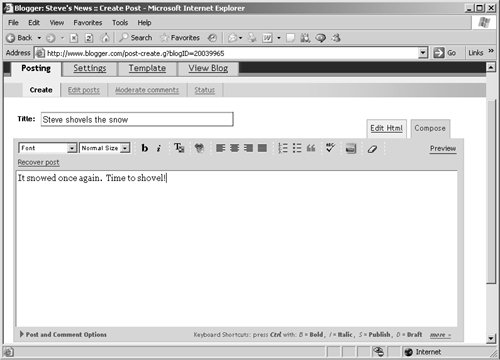 Blogger publishes your post and, if things work correctly, notifies you that everything went fine (Figure 5.7). Figure 5.7. Your post has been published!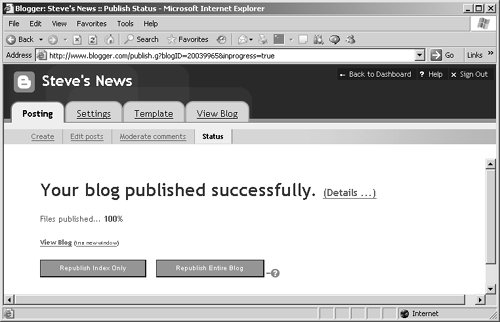 Want to see your new blog? Click the View Blog tab or link. Your newly created blog appearsvery cool (Figure 5.8). Figure 5.8. Your new blog at Blogger.com.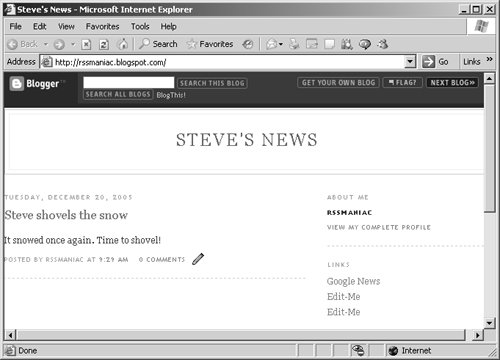 Blogger's Atom feedHow can you grab your blog's Atom feed? Choose the Settings tab in your blog's main page, then click the Site Feed link to display the properties of your new Atom feed (Figure 5.9). Figure 5.9. The Settings tab lists your Atom feed URL as well as options for displaying your feed.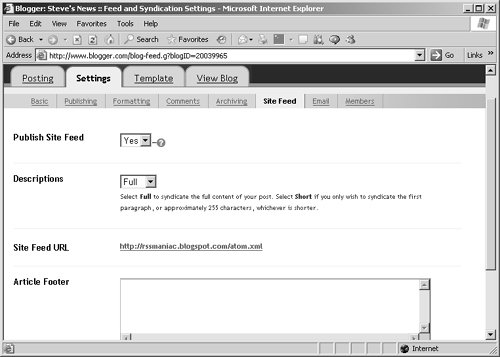 Notice the URL of your automatically created Atom feed: http://rssmaniac.blogspot.com/atom.xml. That's how Blogger's Atom feeds can be accessedyou just add /atom.xml to the end of your blog's URL. Now all you have to do is view your new feed in a reader (Figure 5.10). Figure 5.10. Here's your blog's Atom feed in RSSReader.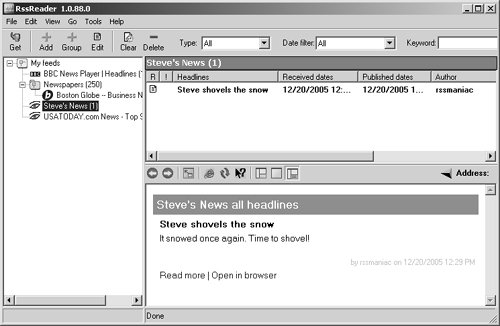 Want to add another post to your blog? To create a new post, choose the Posting tab in your blog's main page, then click the Create link (Figure 5.11). Figure 5.11. Click the Create link to add a new post to your blog.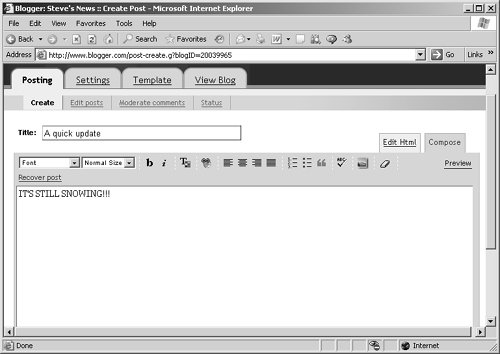 After you click the Publish Post button, wait just a minute or two and your new post will appear in the blog. That new post will also appear in your Atom feed for the blog, as you see in RSSReader (Figure 5.12). Figure 5.12. You might have to wait a couple minutes to see the new blog post in your Atom feed.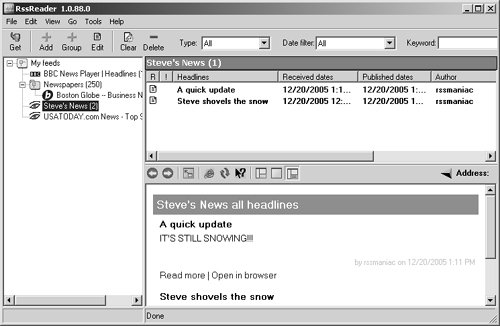 Note By default, other users can add comments to your blog. Those comments, however, will not appear in your Atom feed for your blog. Blogger has endless other options as well: You can post by email, post from any Web site with Blogger's Blog This button, create a group blog that people can post to, post photos if you use Blogger's Hello add-on, and even use AudioBlogger to post audio by telephone. |