DASD Saving Techniques
The typical i5 installation uses vast amounts of disk space. QSYSOPR receives message CPF0907, "Serious storage condition may exist" whenever less than 10 percent of space is left in your DASD. Do not wait to get this message.
Monitoring Available Space
You can check how much disk space is available. All you need to do is run the Work with System Status (WRKSYSSTS) or Display System Status (DSPSYSSTS) command. The system presents a panel similar to the WRKSYSSTS display shown in Figure 16.1.
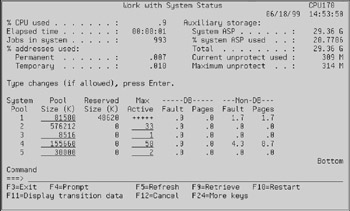
Figure 16.1: The Work with System Status (WRKSYSSTS) command.
The only difference between WRKSYSSTS and DSPSYSSTS is that DSPSYSSTS doesn't let you change any of the information presented, such as pool sizes and maximum number of active threads.
You will notice near the top-right corner a line that reads "% system ASP used." In the illustration, the value is 20.7706 percent. If your system shows 21 percent used, it means 79 percent is left. You should start worrying as soon as the percentage used gets beyond 80 or 85. If you wait longer, the system will not perform as well. Do not let your system run at over 95 percent for long periods of time.
Recovering Disk Space
You can do several things to decrease your system's usage of DASD. If the following techniques don't help enough, then it is time to buy additional DASD and upgrade your system.
-
Reclaim storage. Run the RCLSTG command, as explained earlier. This alone can free up a considerable amount of DASD.
-
Reclaim documents and folders. Run the RCLDLO command, as explained in this chapter.
-
Reclaim spool storage. Run the Reclaim Spool Storage (RCLSPLSTG) command to reclaim the storage taken up by unused spool file members where spool file data is kept. You will be asked how many days' worth of unused space to keep. The following example reclaims all spool storage that has not been used in the last seven days:
RCLSPLSTG DAYS(7)
| Tip | Deleted records still take up space on disk. Use the Reorganize Physical File Member (RGZPFM) command to physically free up space in database files. |
Delete history logs. When the system log (QHST) fills up, the system copies its contents to a database file in QSYS whose name begins with QHST. Then, the system clears the system log and starts over. These old history logs accumulate and are never automatically deleted. Periodically, you should delete them. You can start with the following command:
WRKF FILE(QSYS/QHST*)
You should analyze the list presented. The text description tells what period of time they cover. The text description contains a string of characters as follows:
CYYMMDDHHMMSSCYYMMDDHHMMSS
This string represents the starting date and time (CYYMMDDHHMMSS) and the ending date and time, in the same format.
-
Delete problem logs. As soon as the system detects a hardware problem, it creates a problem log. Like history logs, problem logs accumulate and must be deleted manually. Start with the Work with Problems (WRKPRB) command and see what problem logs you can delete using option 4. Then, run the Reorganize Physical File Member (RGZPFM) command on all physical files in QSYS that have names beginning with QASX.
-
Delete old spool files, job logs, user profiles, and device descriptions that may have accumulated and you no longer need.
-
Apply PTFs permanently. See Chapter 29 for a description of PTF management, which includes applying PTFs permanently.
-
Clear libraries QRCL and QRPLOBJ periodically. These libraries are like a trash can.
-
Keep your database files reorganized to remove deleted records. Use the Reorganize Physical File Member (RGZPFM) command, which reorganizes one member at a time.
-
Delete libraries you don't use. Pay very close attention to what you do because deleting a library is serious business. Ask other people in your organization if the libraries that you suspect are useless are indeed not required. Do not delete libraries with names beginning with the letter Q.
These libraries are IBM-supplied libraries. To delete a library, run the Delete Library (DLTLIB) command in batch:
SBMJOB CMD(DLTLIB LIB(OLDSTUFF)) JOB(DLTLIB)
-
Compress objects that have not been used for the last few days. First, determine the number of days. You can start by using 15 days as an approximation:
SBMJOB CMD(CPROBJ OBJ(*ALL/*ALL) OBJTYPE(*ALL) + DAYS(15)) JOB(CPROBJ)
This command can take a considerable amount of time to complete.
Most of these tasks can be automated by Operational Assistant's Automatic Cleanup. Run the following command to display the CLEANUP menu shown in Figure 16.2.
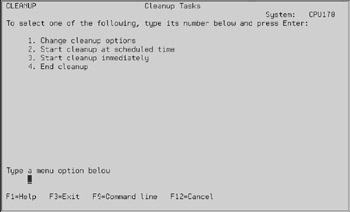
Figure 16.2: Operational Assistant's automatic cleanup menu.
More information about this menu can be found in Chapter 7.
EAN: N/A
Pages: 245