Creating a New Server Instance
The Admin Server requires the user to log in with a profile that has security officer privileges.
Choose a name for your HTTP Server and eznter this name in the box shown in Figure 31.3. Also enter a basic text description of the server for reference. If you have more than one HTTP Server running on the same i5 server, each one should have a unique name. After entering a name and description, click Next to advance to the next step in the creation process. Figure 31.4 shows the next panel displayed.
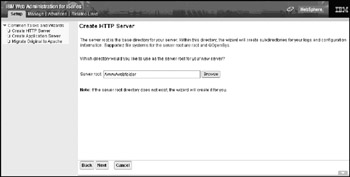
Figure 31.4: Server root selection.
The HTTP Server will probably use some files from a Windows-based file system, such as images and HTML documents. These files are typically stored in the IFS on the i5 server. On this panel, enter the name of the folder to contain such files. If you are unsure, simply assign a name that is easily associated with the Web server being created, and use the browse option to ensure that it does not already exist. Once this name is entered, click Next to advance to the next panel, shown in Figure 31.5.
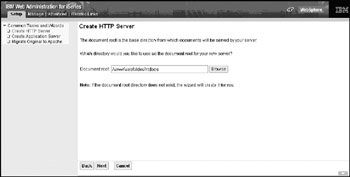
Figure 31.5: Document root selection.
Similar to the question asked in Figure 31.4, this panel prompts for the name of a subfolder within the folder just defined. This subfolder provides a default location for certain types of documents used by the HTTP Server. Only change this if you are sure of the significance of doing so. Otherwise, take the default and click Next to display the panel shown in Figure 31.6.
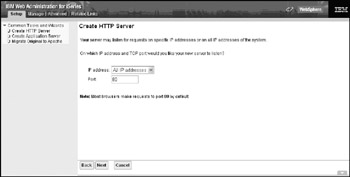
Figure 31.6: IP Address and port number setting.
By default, the HTTP Server will listen to traffic for all IP addresses associated with the i5 server. In a simple environment, only one IP address is associated with the server; however, some complex configurations allow for multiple IP addresses for the same server. The drop-down box will list all the candidate IP addresses. If you see more than one, you must determine how to set this parameter. Otherwise, leave it at the default. The port ID defaults to 80, which is the port that all Web browsers use to communicate with HTTP Servers. The HTTP Server can be configured to listen on a different port, but then the URLs will need to include the port to use.
The Admin Server is an example of this. It listens on port 2001. When accessing the Admin Server, you must provide the port ID in the URL such as http://www.your-ip-address:2001. Let this value default to 80 unless you are certain it must be set to something different. Click Next to proceed to the next panel, shown in Figure 31.7.
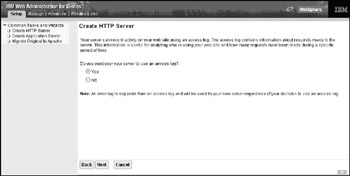
Figure 31.7: Access log creation.
Access logs provide the ability to track activity on the Web site. Take the default option, and click Next to display the configuration panel seen in Figure 31.8.
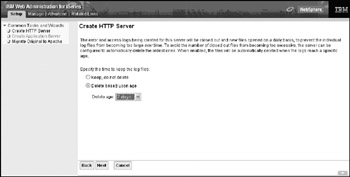
Figure 31.8: Log file deletion age setting.
By default, the logs created to monitor Web-site activity are kept for seven days, fourteen days, or thirty days. Set this value as desired and select the option to delete based on this number of days. This prevents the logs from utilizing too much disk space. Click Next to display the panel shown in Figure 31.9.
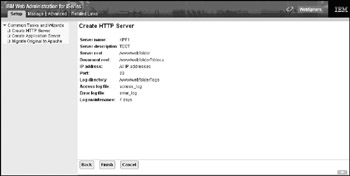
Figure 31.9: Configuration options check list.
This panel displays the selected configuration options and waits for a final confirmation that the definitions are correct and that the HTTP Server should be created. Click Finish to build the desired server. Once it is created, the panel shown in Figure 31.10 displays and confirms that the creation was successful.
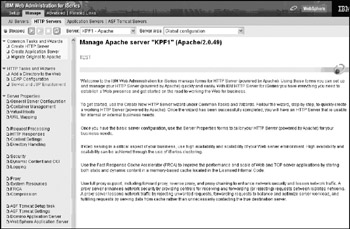
Figure 31.10: Successful creation of the HTTP Server.
EAN: N/A
Pages: 245