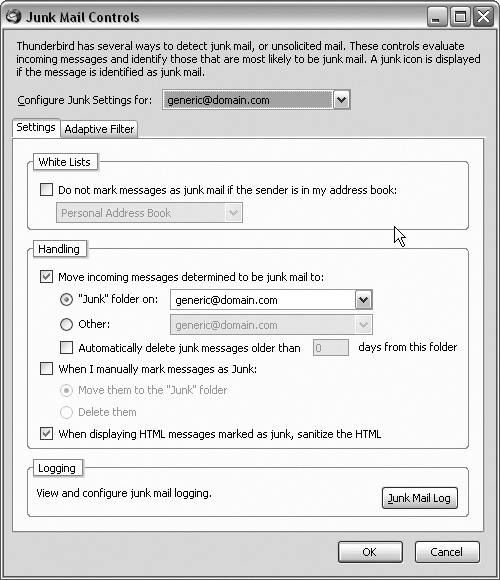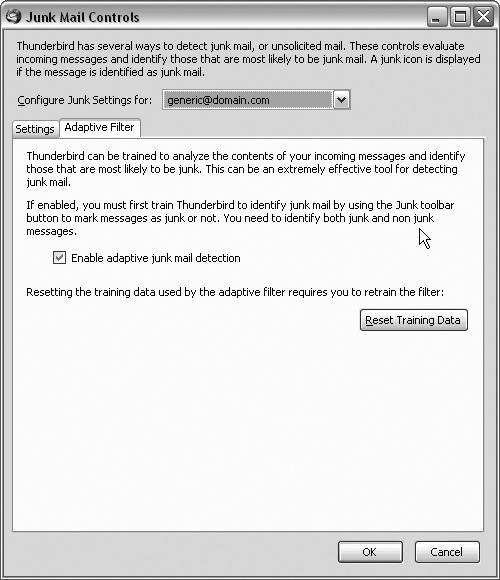Configuring Junk Mail Controls
|
| Junk mail controls are configured by going to Tools | Junk Mail Controls, which displays the screen shown in Figure 11-2. You should first make sure that you select the account that you want the controls to apply to in the drop-down list. It is possible to define different controls for different accounts. Figure 11-2. The Junk Mail Controls screen. White ListsThunderbird allows you to identify your trusted senders by setting this preference. If you enable the checkbox, Thunderbird honors the address book choice from the drop-down menu and does not mark messages as junk if the sender is in the selected address book. The default setting for this preference is Personal Address Book. HandlingIn this section, you can define where you want junk mail to be routed. I prefer to select Thunderbird's Junk folder, but you can also define another place where you want junk mail to be housed. You can also define where you want junk messages to go when you delete them manually. Finally, there is a preference you can enable to have Thunderbird sanitize the HTML when messages are marked as junk. What does sanitizing HTML mean, and how can it help protect you? By checking this preference in Thunderbird, you effectively strip out all remote requests, images, JavaScript, cookies, and tables from messages that have been identified as junk. This is another feature that protects you from HTML that may come through embedded with potentially harmful scripts or tags. This preference is on by default, and you should leave it on for the fullest level of protection. LoggingThe junk mail log allows you to keep track of the operations that are made on junk mail. To turn on the log option, click the Junk Mail Log button and then check the box that says "Enable the Junk Mail log." Adaptive FilterThe Adaptive Filter tab (shown in Figure 11-3) allows you to manage your junk mail settings. This preference is enabled by default. It is probably a good idea to keep this checked unless you are planning to possibly use regular filters to manage your junk mail. There is also a button to reset your training data, but you probably should never have to use this button unless you want to start your filter training from scratch. Thunderbird stores your training data in a file called training.dat that is stored in your Profile folder. Remember, if for some reason your profile folder gets deleted, you will lose your training data and will have to retrain Thunderbird to identify junk mail (yet another reason it is a good idea to back up your Profile foldersee the Toolkit in Chapter 10, "Setting Up Your Email, RSS, and Newsgroup Accounts Using Mozilla Thunderbird," for some ideas on how to do this). Figure 11-3. The Junk Mail Controls screen with the Adaptive Filter options displayed. Thunderbird also gives you the ability to run junk mail controls on individual folders and delete mail marked as junk that resides in a folder. To do this, highlight the folder you want to run the controls on and then go to Tools | Run Junk Mail Controls on Folder or Tools | Delete Mail Marked as Junk in Folder. |
|
EAN: 2147483647
Pages: 185