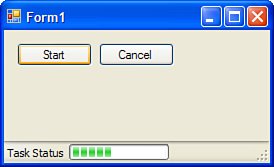Using the BackgroundWorker Control
Using the BackgroundWorker ControlUsing asynchronous methods on a web service is just one way in which you can speed up your application and increase your application's reliability and availability, two key factors in creating a truly agile smart client. However, your application may want to do more than just make multithreaded single calls to a web service. Quite often, smart clients need to perform background tasks and report the status of that task to the user. The BackgroundWorker component is an extremely handy tool that takes care of a lot of the tedious work that used to go into performing long-running tasks in the background and reporting progress to the foreground thread and user interface. By handling the BackgroundWorker component's three events, you can write code that executes in a background thread and you don't have to worry about the complexities of starting the thread or about using the Invoke() method to communicate with the UI thread. These events are
To see this component in action, create a new Windows Forms application and add a StatusStrip control to the form. Using the interactive designer, you can add a progress bar to the StatusStrip control. Then you'll need a button to kick off the background process. Drag a BackgroundWorker onto the form. Next, double-click the blank spaces in the event handler boxes for all of the BackgroundWorker component's events. Listing 38.5 shows the code that makes it all work. Listing 38.5. Using the BackgroundWorker Component
With the task in progress, your form might look something like the one shown in Figure 38.4. Figure 38.4. Using the BackgroundWorker component. |
EAN: 2147483647
Pages: 298
- Key #1: Delight Your Customers with Speed and Quality
- Beyond the Basics: The Five Laws of Lean Six Sigma
- When Companies Start Using Lean Six Sigma
- Making Improvements That Last: An Illustrated Guide to DMAIC and the Lean Six Sigma Toolkit
- The Experience of Making Improvements: What Its Like to Work on Lean Six Sigma Projects