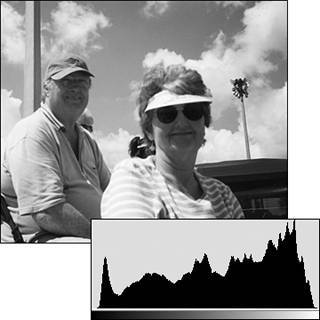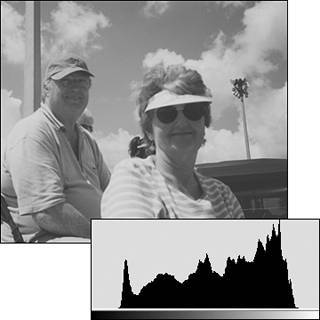About Tonal Correction
| Tonal correction tends to be one of the least understood (and therefore most intimidating) features of Photoshop Elements. Mention levels and histograms and white points to even some seasoned graphics professionals, and you'll see their eyes begin to glaze over. That's a shame, because there's really no magic involved. Once understood, tonal correction can be one of the simplest and most instantly gratifying steps you can take to improving an image. In plain terms (and whether you're working with a grayscale or color image), correcting tonal range simply comes down to adjusting brightness and contrast. Photoshop Elements offers several ways to make automatic brightness and contrast adjustments (see "Adjusting Levels Automatically" later in this chapter). But the most precise and intuitive method is by using the Levels dialog box; the heart of the Levels dialog box is the histogram. Understanding histogramsThe histogram is a graphic representation of the tonal range of an image. The lengths of the bars represent the number of pixels at each brightness level: from the darkest, on the left, to the lightest, on the right. If the bars on both sides extend all the way to the left and right edges of the histogram box, the darkest pixels in the image are black, the lightest pixels are white, and the image is said to have a full tonal range (Figure 3.21). If, as in many images, the bars stop short of the edges, the darkest and lightest pixels are some shade of gray, and the image may lack contrast (Figure 3.22). In extreme circumstances, the bars may be weighted heavily to the left or right, with the tonal range favoring either the shadows or highlights. Whatever the tonal range, the brightness and contrast of an image can be adjusted using sliders located beneath the histogram in the Levels dialog box (see "Adjusting Levels Manually" later in this chapter). Figure 3.21. A photo displaying full tonal range and its accompanying histogram. Note how the histogram extends all the way to the left and right, indicating that pure blacks are present in the darkest shadow areas and pure whites are present in the lightest highlight areas. The fairly uniform peaks and valleys throughout the middle portion of the histogram also indicates that there is sufficient pixel data present in the midtones.
Figure 3.22. Here's the same image, this time with insufficient contrast. Note how the histogram doesn't extend all the way to the left and right. This is an indication that both the darkest and lightest areas of the image are shades of gray rather than pure blacks and whites. The shortage of high-contrast pixel data makes the image appear washed out.
|
EAN: 2147483647
Pages: 178