Section .3. Customizing Keyboard Shortcuts
.3. Customizing Keyboard ShortcutsMany commands and features in Flash already have corresponding keyboard shortcuts, such as pressing V to activate the Selection tool. However, you may want a speedier way to run a command or open a custom panel set. As a general example, Figure A-5 shows the process of adding a keyboard shortcut to a menu command that doesn't already have a corresponding shortcut. Figure A.5. The Keyboard Shortcuts dialog box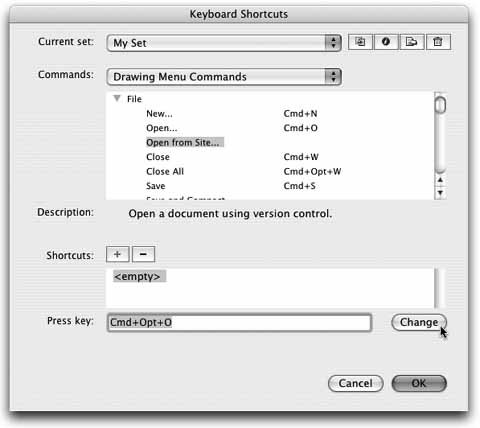 You can also reassign shortcuts, as seen in this procedure:
Now, when you have more than one document or more than one Library open, you can simply use this keyboard shortcut to close all your Flash files at once. You can even reconfigure many or all shortcuts at once to match other programs that you may be more familiar with. For example, you can choose a shortcut set more in line with Photoshop, FreeHand, or Illustrator. |
EAN: 2147483647
Pages: 117
 Keyboard Shortcuts (Win) or Flash Professional
Keyboard Shortcuts (Win) or Flash Professional  Keyboard Shortcuts (Mac) to open the Keyboard Shortcuts dialog, shown in Figure A-5.
Keyboard Shortcuts (Mac) to open the Keyboard Shortcuts dialog, shown in Figure A-5.