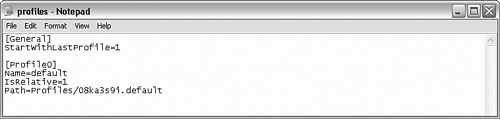Restoring a Profile
| < Day Day Up > |
| Generally, a profile restoration consists of restoring the profile folder. If you are restoring a profile that didn't exist in this particular installation of Firefox, you might need to add the profile to the profiles.ini file, found in the %appdata%\mozilla\firefox folder. A profile in this file has the following five lines (a blank line separates each profile entry): [Profile1] Name=New IsRelative=1 Path=Profiles/2qn5r34n.New Default=1 The first line, (in this example it's [Profile1]) contains a number indicating the number of the profile. Numbering starts at 0 and continues up, incremented by one for each profile. The second line is the name of the profile. This name is typically the same as the profile's folder name. The third line (IsRelative=1) indicates whether the path in the following line is relative to the profiles.ini file, or absolute. If IsRelative is set to zero, be sure to include the full path name, including drive letter, for this profile. The fourth line is the path and folder name for this profile. Because IsRelative is one, this path is relative to the folder that profiles.ini is in. The fifth line, Default=1, indicates that Profile1 is the default profile when starting Firefox. Note Why does Mozilla use random letters and numbers to name your profile folder? There could be many reasons (it worked well in Linux, it felt good, whatever…), but two simple answers are that the random letters and numbers enable Firefox to create a new profile without overwriting the existing default profile and that it provides security by preventing rogue programs from easily finding the current profile. Let's say you want to restore your profile. You can follow these steps:
|
| < Day Day Up > |
EAN: 2147483647
Pages: 245