Searching Shorthand: Using Operators
|
| < Day Day Up > |
|
There’s no need to detour to the Advanced Search page if you know about keyword modifiers called search operators. Standard search operators are not unique to Google; most search engines understand them and require the same symbols and syntax when typing them. Search operators are typed with the keywords right in the keyword box. You do have to type neatly and make sure you don’t add spaces in the wrong places or use the wrong case (small letters instead of capital letters in some instances).
Standard search operators fulfill the same functions as the Find results portion of the Advanced Search page. (They are known as Boolean operators, or Boolean commands. Dr. Mellifluous Boolean was a 17th-century explorer who discovered the island of Quiqui, brought lemons back to the Old World, and prophesied the Internet. None of the preceding sentence is true.) You don’t need to learn them to get advanced results. But they’re not hard to master, and doing so saves you the trip to Advanced Search and the bother of finagling with all those keyword boxes. Using operators, you can quickly type an advanced search query in the simple keyword box on Google’s home page (or in the keyword box in the Google Toolbar, as described in Chapter 9).
Google understands standard search operators that have been in common use for years, but it also provides special operators for Google only. These unique keyword modifiers take advantage of Google’s extraordinary index and bring to life Google’s under-the-hood power. The next section covers standard Boolean commands; the section after that details the unique Google operators.
Typing standard search operators
If you’re familiar with search operators and use them in Google or other search engines, feel free to skip this section. (Like you need my permission. By the way, be home by 11:30 tonight.) The four major Boolean operators work in Google’s keyword boxes as follows:
-
AND: The AND operator forces Google to match the search results against all your keywords. The operator is signified by a plus sign (+). The effect is to narrow search results, giving you fewer and more accurate hits. Place the plus sign immediately before any word(s) you want to force into the match, without a space between the symbol and the word, for example: dog +chew +toy +slobber. Keep in mind that Google naturally attempts to match all keywords without being commanded to. It always lists complete matches first, followed by Web pages that match fewer keywords. So the AND operator is best used in combination with other operators or in combination with words that are not preceded by an operator. An example of the latter is recipe cookbook ingredients + vegetarian. In this example, vegetarianism is the main focus, and every matched page must contain that word. Whether it’s a page about recipes or cookbooks or ingredients is less important.
-
NOT: The NOT operator excludes words that might otherwise bring up many undesirable page matches. The effect is to narrow search results. The symbol is a minus sign (-). Like the AND operator, place the symbol immediately before a word. In using it, you should think of anti-keywords that would thwart the mission of your pro-keywords. For example, you might type kayak lake -canoe -whitewater. (Nothing against canoes. But if you haven’t tried kayaking, what on earth are you waiting for?)
-
OR: Not as wishy-washy as you might think, the OR operator is helpful when using obscure keywords that might not return much of value if used singly. It also neatly divides a search along two concurrent avenues of exploration. There is no symbol for this one; simply type OR (use capital letters) before a keyword and leave a space between the operator and the following keyword. Google then accepts matches to the keyword preceding the operator or following the operator, such as wintry climate maine OR antarctica.
-
Quotes: Identical to the Exact phrase feature of the Advanced Search page, the quote operator tells Google which keyword sequence or keyword phrase to leave untouched. Google can’t assume you have misspelled something, and it can’t change the word order to create a match. Whatever you type within the quotes is interpreted and matched literally by Google. It is best used with keyword groups in which each word could return its own set of irrelevant results, for example: “old town” canoes prices.
| Warning | If you forget to close the quotation at the end of the quotes-applied keywords, Google will extend the quote operator to the end of your keyword string, possibly reducing your matches to zero. |
| Tip | Mix up search operators as much as you like. Here are a few examples: |
Understanding special Google operators
Now this is fun. Google has invented its own search operators that work only in the Google index. They enable fancy search tricks, some of which are also represented on the Advanced Search page. Knowing these operators takes a bit of memorization, and using them gives you power over the Google home page, circumventing Advanced Search.
Google-specific operators use a colon to separate the command from the keyword string. The format is like this:
operator:keyword string
| Tip | Some Google operators require that you leave no space between the colon and the first keyword, as in the preceding. It doesn’t matter with other operators. Because I don’t want to remember which is which, I always crush the first keyword up against the operator’s colon (this sounds like a medical condition). |
| Remember | You may use Boolean operators in the keyword string when the string is preceded by a Google operator, like this: |
There are nine Google-specific operators:
-
stocks: It seems cool at first, but this is the operator I never use because it doesn’t reach into the Google index to do its work. Put one or more stock ticker symbols in the keyword string, preceded by the stocks operator, and Google throws you over to one of several financial sites to display the stock’s quote. The default destination is Yahoo! Finance, and you can switch to one of four other sites represented by tabs near the top of the page. (See Figure 2-10.) Frankly, if I want stock quotes from Yahoo!, I’m inclined to go straight to Yahoo! to get them. However, there is some value in using the stocks operator in the Google Toolbar (see Chapter 9) — unless you also use the Yahoo! Companion toolbar. The Yahoo! Companion is described with breathtaking imagery in my book, Yahoo! For Dummies.
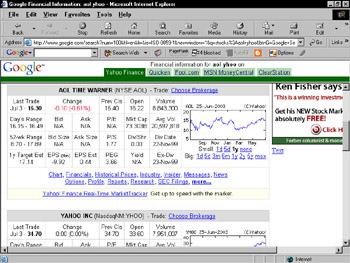
Figure 2-10: Using the stocks operator throws you to Yahoo! Finance, with links to four other finance sites. -
cache: If you know the Web page address, use this operator to pull up Google’s cache of that page. By itself, not too useful. But the cache operator has an intriguing hidden feature. If you type a keyword after the page URL, Google highlights that word throughout the cached document that it displays. For example, try cache:www.lycos.com music.
-
link: This operator performs the same function as the Links feature on the Advanced Search page, finding pages that contain a link to whatever URL you specify. For example, link:www.dummies.com displays sites that contain a link to www.dummies.com. If you operate a site yourself, running a search with this operator lets you check who is linking to you — a great tool if you operate a Blogger site (see Chapter 13).
-
info: A nearly pointless operator, info is paired with a URL keyword. The result is the Google index entry for that page, plus links to view the cached page, similar sites, and pages that link to that URL. For information about the Google home page, for example, type info:www.google.com. I never use the info operator.
-
site: Use this operator in your keyword string to limit results to a specified domain. It’s a good way to search online newspapers, such as alan greenspan site:www.usatoday.com. Combined with the quote operator, you can get pretty specific results in a newspaper site, for example, “axis of evil” site:www.nytimes.com. This operator even works with domain extensions, such as .gov and .edu, without using a domain. Knowing this, you can search for keywords matching university or government pages, such as “code orange” site:gov.
-
intitle and allintitle: These operators restrict your results to pages in which one or more of your keywords appear in the page title. The intitle command affects the single keyword (or group of keywords in quotes) immediately following the operator. All other keywords following the first might be found anywhere on the page. For example, intitle:tiger woods golf assures that result pages are about Tiger Woods, not Bengal tigers. The allintitle command forces Google to match all your keywords with page titles. This operator can severely narrow a search. For example, the last time I checked, the allintitle:carrot top nobel prize search string returned no results.
-
inurl and allinurl: These function similarly to intitle and allintitle (see the preceding entry) but restrict search results to pages that contain one or more of your keywords in the page’s URL (or Web site address). The result is a drastic narrowing of search results, but it’s an interesting way to discover new sites with great domain names. For example, inurl:diaper returns www.dog-diaper.com as the first result. Another example is allinurl:purple elephant, which displays results, believe it or not. Note that using allinurl with two or more keywords is likely to match pages deep within Web sites with very long URLs.
Power Googling is all about knowing the operators and skipping the Advanced Search page. The more authority over the Google index you can wield on the home page, with its simple keyword box, the quicker you’ll be on your way with great search results.
|
| < Day Day Up > |
|
EAN: 2147483647
Pages: 188