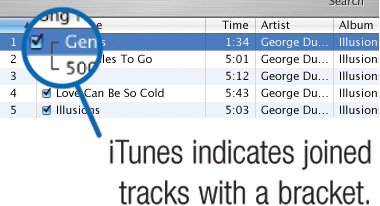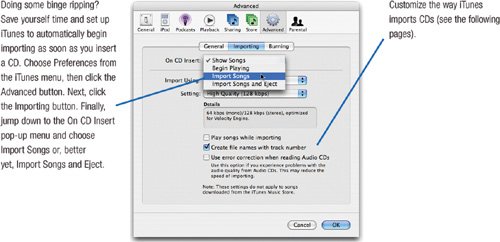Importing Music from CDs
| The first step in stocking your digital jukebox will probably involve bringing in music from your audio CDs. Apple calls this process importing, but most digital music fans refer to it as ripping (from the Latin, meaning "to rip off"). Whatever you call this process, iTunes is good at it. Insert a compact disc into your Mac's CD drive, and iTunes launches, connects to the Internet, and retrieves the name of the CD and its tracks. Click the Import CD button, and iTunes converts the CD's contents into digital music files that are stored on your Mac's hard drive. That's the big picture. You can create a vast digital music library with iTunes without having to know any more than that. But iTunes has several features that give you more control over the ripping process. You can, for example, specify that iTunes import only certain songsno need to waste disk space by storing songs you don't like. And as I describe on the following pages, you can choose to store your digital music library in a variety of formats, each with its own advantages and drawbacks. But don't feel obligated to delve into those details if you don't want to. Feel free to skip on to page 30 after you've mastered the ripping two-step: insert CD, click Import CD. Tip To uncheck all tracks, press 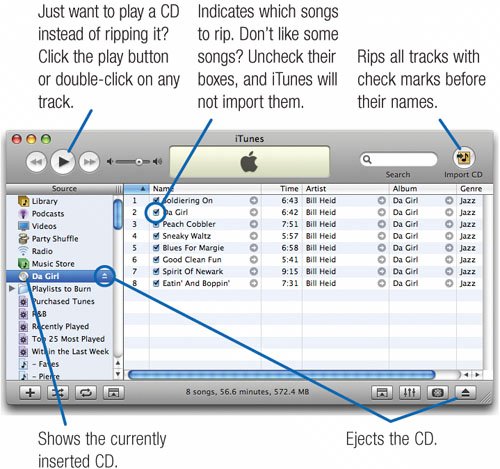 Joining Tracks to Eliminate Gaps In some cases, you might not want a gap of silence between songs. For example, the songs on a CD might be composed so that one flows seamlessly into the next. You can prevent gaps between two or more songs by importing the songs as joined tracks. Select the tracks, then choose Join CD Tracks from the Advanced menu. iTunes will import the tracks as one file. If you decide to not join the tracks after all, choose Unjoin CD Tracks from the Advanced menu. Note that you can't join tracks that you've already imported.
|