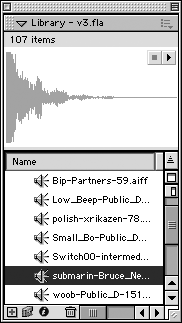Importing Sound
In order to import a sound file into your Flash document, select File, Import from the top drop-down menu, and browse to the sound file. Once you locate the sound that you want to import, select it and click OK. Whenever a sound file is imported, it is automatically stored in the document's Library. In the Library, the sound will appear as a graphic wave image within the Library's top window with a speaker icon next to its name (see Figure 15.1). Also, you can play the sound with the Play and Stop buttons that appear in the top-right corner of the Library window. Figure 15.1. A sound file is displayed in the Library. Once a sound has been imported into your document, it can be placed into a Timelineeither the Flash document's Timeline or a movie clip's or button's Timeline. There are two ways to place a sound in the Timeline. One is to select or create a keyframe where you want the sound to be introduced. Once you have the keyframe selected, go to the Library, select the file you wish to insert, and drag it onto the stage. NOTE Notice the graphic waveform that appears in the Timeline once you click and drag a sound to the stage. This is a good visual indication that you added the sound correctly, and that the sound is located in the document's Timeline. Another way to add sound to the Timeline is to select or create the keyframe where you want the sound introduced. Once you do this, the Properties panel becomes populated with sound options (see Figure 15.2). From the sound drop-down list, you can select whichever sound you would like to add to the Timeline. Figure 15.2. Sound options populate the Properties panel whenever a frame is selected. NOTE Whenever a sound is imported and stored in the document's Library, those sound files become present and populate the Sound drop-down menu in the Properties panel. TIP Whenever you add multiple sounds to the Timeline, make sure you create them on separate layers . Adding a sound to a keyframe that already has sound will overwrite that sound.
|
EAN: 2147483647
Pages: 142