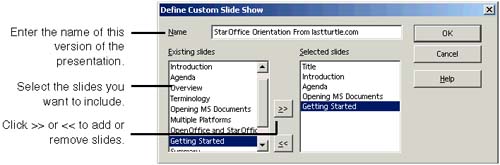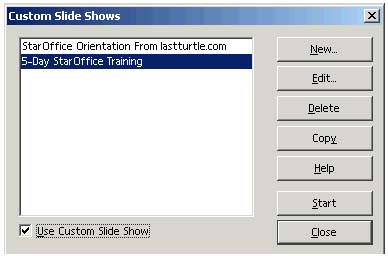Creating Custom Presentations
| Impress lets you create several different preset customizations of the same presentation. For instance, if you're presenting a new technology, you may want to give similar information to engineers and their managers, but each audience needs a different depth of technical information. Note For information about saving several versions of the same document, see Creating and Controlling Different Document Versions on page 405. Creating a Custom Presentation
Editing or Copying a Custom Presentation
Running a Custom Presentation
|
EAN: 2147483647
Pages: 407