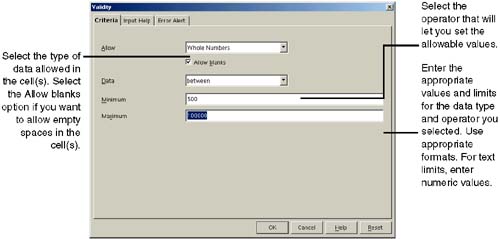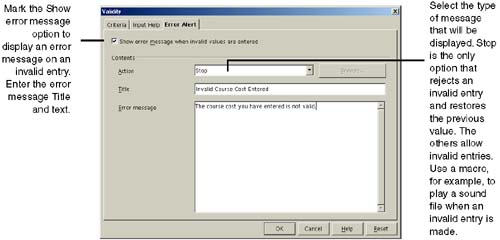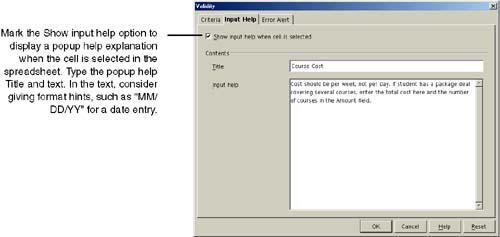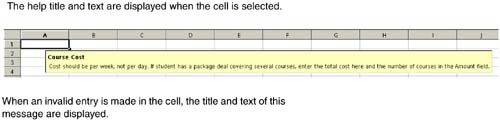Controlling Valid Entries
| You can help guide yourself and others through data entry in Calc by restricting cells to receive specific values and ranges of whole numbers , decimal values, dates, and times. You can also specify specific text lengths allowed in cells. For example, you can have a cell reject decimal or negative entries by setting it up to receive only whole numbers. Or you can set up a cell to reject any text entries longer than 20 characters . When you set up validity rules for cells, you can also create help text that will pop up when any of the cells is selected, telling the user what's allowed in the cell. You can also provide warnings when invalid entries are made, and allow invalid entries to be either accepted or rejected.
Figure 22-3. Entering pop-up text to help users with entry Figure 22-5 shows the results of the settings in Figure 22-2 through Figure 22-4. Figure 22-5. The valid entries feature in action |
EAN: 2147483647
Pages: 407