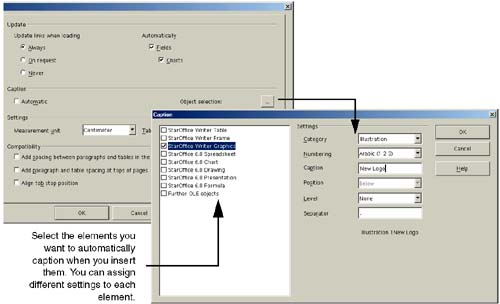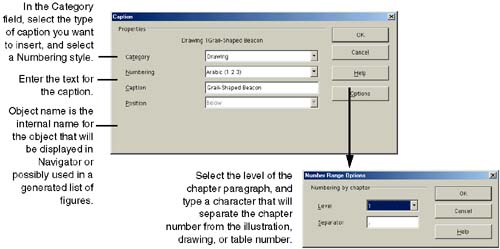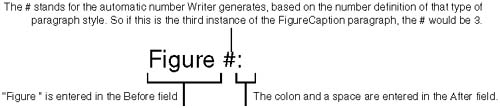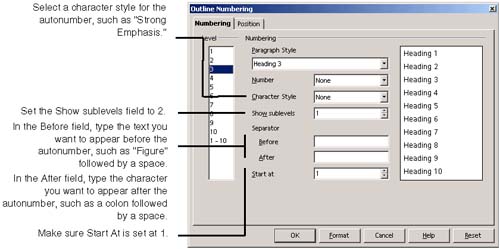Inserting Captions
| Use the following procedure to insert captions for illustrations, drawings, tables, and any other objects you insert. There are a couple of ways you can insert captions: using Writer's caption tool, or creating your own autonumbered paragraph formats. There are benefits and drawbacks to each: Using Writer's Caption ToolThe benefit is that you can insert captions automatically whenever you insert an object in Writer. One drawback is that the caption is inserted directly above or below the object, and you have to manually change the spacing between each object and its caption. Another drawback is that you can edit the caption title directly. It's not created as an non-editable field. Using AutoNumbered Paragraph FormatsOne benefit is that you can't edit the caption title or number. It's all one non-editable field. Another benefit is that it's easier to control the spacing between the paragraph format and the object. The drawback is that you have to manually apply the paragraph format to get the caption title and number. It's not inserted automatically when you insert an element like a graphic. With either method you can generate a list of figures, tables, or lists of any other elements. Inserting Captions Automatically with the Caption ToolYou can have Writer insert captions automatically when you insert objects into Writer.
If you want to use chapter-number numbering for the captions (such as "Illustration 3-5"), make sure you've defined a top-level paragraph, such as Heading 1, as the level 1 outline number with an auto-generated chapter number. See Outline Numbering, for Chapter, Figure, and Cross-Reference Numbering on page 314. Also, in the Caption window (Figure 8-29), set the Level field to None. For some reason this creates the number format correctly. Each type of caption has a corresponding paragraph style that you can modify. But in the paragraph format for each type of caption (Graphic, Illustration, and so on), be sure not to assign a numbering style on the Numbering tab. That will mess up your automatic caption numbering. To stop automatic captioning, simply deselect the Automatic option in the Options window. Inserting Captions Manually with the Caption ToolIf you don't want to insert captions automatically you can insert them manually.
Each type of caption has a corresponding paragraph style that you can modify. Caption Numbering with Paragraph FormatsYou can create a numbered paragraph style specifically designed for captions (figure, table, or whatever kind of caption you want to create). For example, if you insert a picture into your document, you can apply the caption paragraph format you created below the picture, and it will automatically insert Figure #: as the paragraph numbering, letting you type the caption after it. For example, use the Before and After fields (shown in Figure 8-31) to get the following numbering (which, as you can see, also includes letters ): Figure 8-31. Example of setting up caption numbering Captions without a chapter numberThis procedure deals with paragraph and numbering styles. It's for straight caption numbering without including a chapter number. For more information, see page 251 and page 256.
Captions using a chapter numberThis procedure shows you how to create a paragraph style that includes a chapter number in the caption number, such as "Figure 4-2." This procedure involves using outline numbering. For more information, see page 314.
|
EAN: 2147483647
Pages: 407
- Using SQL Data Manipulation Language (DML) to Insert and Manipulate Data Within SQL Tables
- Using Data Control Language (DCL) to Setup Database Security
- Writing External Applications to Query and Manipulate Database Data
- Monitoring and Enhancing MS-SQL Server Performance
- Working with SQL Database Data Across the Internet