Initializing SAP BW Global Settings
In addition to SAP R/3 basic components, SAP BW requires additional customization and settings in an instance. Log on to SAP BW though SAPGUI to verify that basic SAP R/3 components needed are correctly installed.
Check Installation
Log on to SAP BW in client 000. Execute transactions SM28 and SM21. They must report no errors, as shown in Figure 6-7.
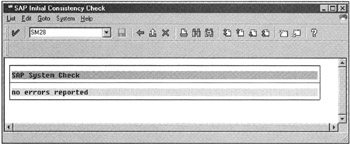
Figure 6-7: SAP BW Installation Checkup.
After verifying that the SAP BW basic components are operational, enable CTO by executing transaction SE06, followed by transaction STMS, which sets up the TMS environment. Transaction SMLT loads languages you want to support.
SAP BW Active Client
To this point, you have a standard SAP BW (basic) system that is functionally ready for business operations. It is common practice in an SAP R/3 OLTP system that you create multiple clients, each serving a special function. For example, one client 050 for training, another client 100 for development, and another client 800 for testing.
In SAP BW, you cannot have multiple active clients. Only one active client is allowed in SAP BW (other than client 000 and 066, which are both reserved for SAP). Therefore, you must define a BW active client to develop analytical applications.
Defining an active client is a two-step process. First, define an active client using transaction SM31, as shown in Figure 6-8. Second, log on to the SAP BW active client and copy it (transaction SCCL) using profile SAP_ALL (see Figure 6-9).
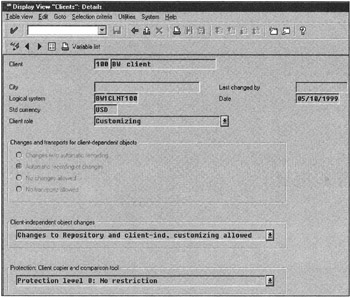
Figure 6-8: Defining the SAP BW Active Client.
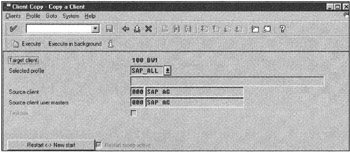
Figure 6-9: Copying the 000 Client to the SAP BW Active Client.
For the active BW client, the start menu must be RS00. This requires you to modify the active client profile and set the default login menu to RS00. Any changes made to system parameter files are applicable after system reboot.
After creating an active client, you must also define a logical system for the newly created client in table T000. This is necessary to uniquely identify the client to the transport system. To do so, you must log on to the newly created account as SAP* (or another privileged user) and execute transaction SALE. Follow the guidelines for the logical systems as proposed by SAP, such as <SID>CLNT<client>. For example, if your instance name is BWD and client 100, then the logical system name is BWDCLNT100. Make sure that you add the logical destination (using transaction SM31) to the BW active client entry table T000. Remember, once a logical name is defined and activated in an SAP BW instance, it may never be changed. After making such changes, restart the SAP BW instance.
Customizing the SAP BW Instance Configuration
SAP BW requires several layers of SAP BW configurations. So far you have learned about hardware, database, and SAP R/3-centric parameters. Now you need to set up parameters that are applicable only to SAP BW-related development and operational work. The following lists the two types of BW-centric customizations:
-
Basic setting that refers to transaction and reference data elements such as currency conversions, fiscal year variant, and unit of measure, as shown in Figure 6-10.
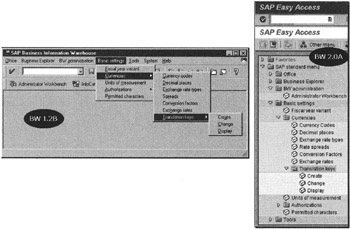
Figure 6-10: Basic SAP BW Setting. The Left Shows the Setting Menu for SAP BW 1.2B, and the Right Shows the Same Setting Menu in SAP BW 2.0A. -
Customization of the SAP BW Administrator Workbench and SAP BW operational items, such as ALE settings, and other parameters that support SAP BW operations, as shown in Figure 6-11.
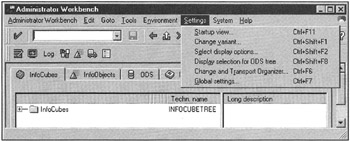
Figure 6-11: Customizing SAP BW Operational Parameters.
You need to know several transactions or menu paths to customize all SAP BW settings. The BW Customizing Implementation Guide (transaction RSIMG) is a method to customize SAP BW from one view instead of navigating through several menu options or remembering transaction names. Figure 6-12 shows the path to the BW Customizing Implementation Guide (Tools, Business Engineer, BW Customizing). Figures 6-13 and 6-14 show BW customization trees.
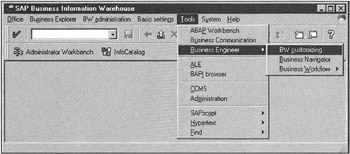
Figure 6-12: SAP BW Customizing Implementation Guide.
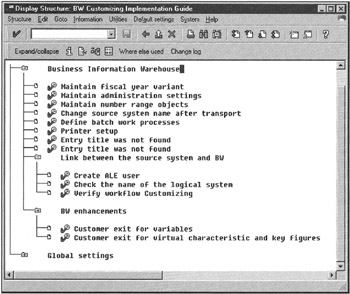
Figure 6-13: SAP BW Instance and Applications Specific Customization and Configuration Parameter Settings.
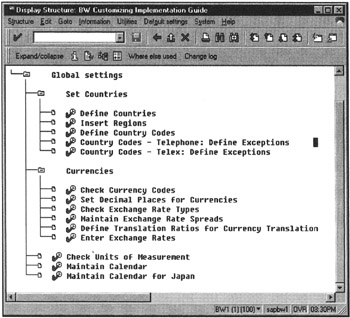
Figure 6-14: SAP BW Customization and Configuration Global Parameter Settings.
Most of the entries in this tree will take you to another transaction without your knowledge. You need to log on to the SAP BW active client as a privileged user to do customization.
| Note | The RSIMG transaction covers most of the global SAP BW settings; however, you still need to customize the remaining parameters, such as Currencies, Translation keys, as shown in Figure 6-10, and Global settings, as shown in Figure 6-11. Make sure that you set these parameters before loading data in SAP BW. |
Setting SAP BW Parameters in the RSADMIN Table
The RSADMIN table is an important table in SAP BW that sets data administration parameters. To modify entries in RSADMIN, log on to SAP BW under the active client (menu RS00) and start the Administrator Workbench (or run transaction RSA1). Then select Global settings from the Settings menu entry, as shown in Figure 6-15.
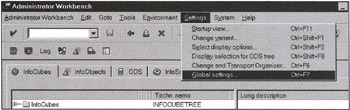
Figure 6-15: Setting Global Data Administration Parameters.
This displays the RSADMIN table contents, as shown in Figure 6-16.
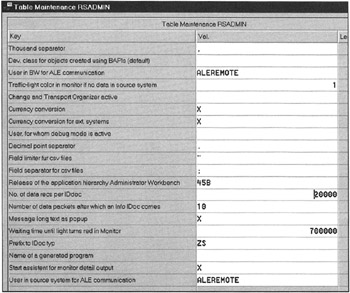
Figure 6-16: Modifying the SAP BW Operation Configuration Table RSADMIN.
Most entries are self-explanatory in the RSADMIN table, but a few need more details, as described in the following sections.
ALE Users
Because ALE is the main data transport method between SAP BW and SAP R/3 OLTP instances, you need to assign a user name in SAP BW and the SAP R/3 OLTP instance that will be used to communicate between the source and the target system. In the example in Figure 6-16, ALEREMOTE user exists in both systems and is used for ALE communication. You do not have to use the same username in SAP BW and SAP R/3. You can use whatever you decide and assign such users in the RDADMIN table.
ALE IDOC Setting
In typical OLTP applications, the frequency of ALE messages is usually high, but the actual data volumes are low. In the OLAP environment, it is quite the opposite. There are fewer ALE messages, but the data volume is very high. This means tuning the ALE process for SAP BW operations. Based on the large data volume and complexity of data loads in SAP BW, the number of data records per IDOC and the number of data packets after which Info IDOCs are created needs to be adjusted. Remember that you also need to adjust ALE parameters on the SAP R/3 OLTP instance (table ROIDOCPRMS). SAP recommends setting the number of records per IDOC between 5,000 and 20,000. In Chapter 9, "Preparing R/3 Data Sources for SAP BW Initial Data Loads," and Chapter 16, "Managing SAP BW-Performance and Tuning," you learn more about how changing records per IDOC impacts the performance of the SAP BW instance.
Flat-File Processing
SAP BW can load data from flat files. If you use special data files that do not conform to standard files and record delimiters (tab, csv, and xls), specify your field and record terminators in the RSADMIN table. Remember that these settings are global and are used as default delimiters. If you have only a few files that do not conform to standard file structures, you can always identify such delimiters at data load scheduling time specific to individual data files.
Release of SAP R/3 OLTP Application Hierarchy
This parameter specifies the newest application release used in SAP R/3. This release number is checked during the importing of metadata from the SAP R/3 OLTP instance. In SAP BW, the application hierarchy does not rebuild if the metadata is updated from a lower version of SAP R/3, as specified in the RSADMIN table.
| Caution | Never run Administrator Workbench (transaction RSA1) from any other client than the active SAP BW client. |
| Team-Fly |
EAN: 2147483647
Pages: 174