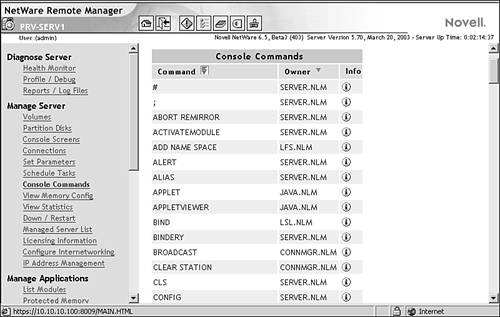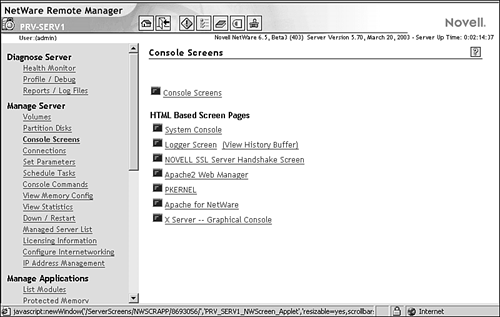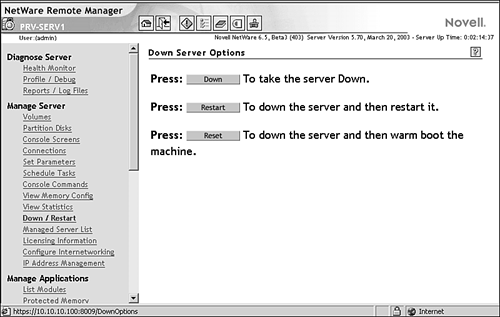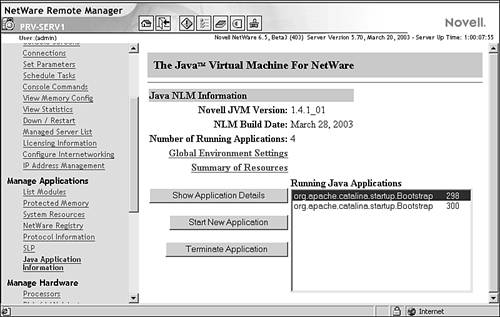NetWare Server Basics
| There are many tasks associated with managing a NetWare 6.5 server; from monitoring performance to adding or changing server hardware, to accounting for customer usage. NetWare 6.5 brings a new management paradigm to many of these standard operations. This chapter presents you with the options for performing server maintenance and management. As you will see, many of these options are now Web-based, using the latest one NET-management tool such as NoRM. The move is definitely toward remote, clientless management tools that give you all the power of NetWare's traditional console-based utilities. However, when appropriate, the tried-and-true NetWare methods are provided as well. Specific administrative tasks covered in this chapter include
The behavior of a NetWare 6.5 server is configured and managed through the use of console utilities and NetWare Loadable Modules (NLMs). NoRM exposes these tools for use from a remote workstation. Similarly, ConsoleOne provides RConsoleJ to make the server console accessible from any workstation on your LAN/WAN. Console UtilitiesConsole utilities are used to change or view some aspect of the NetWare 6.5 server. They ship as part of the core operating system. Console commands are accessible either directly from the console or remotely through NoRM or RConsoleJ. To see a list of all supported console commands, select the Console Commands option in NoRM or type HELP at the server console. Figure 4.1 shows the NoRM Console Commands page. To see a brief description and example of any console command, select the Information link next to the command in NoRM or type HELP at the server console. Appendix C contains a comprehensive list of NetWare 6.5 console commands. Figure 4.1. Console commands list in NoRM. NetWare Loadable ModulesA NetWare Loadable Module is at its most basic a program that runs on NetWare. Once loaded, an NLM becomes part of the NetWare OS. NLMs can be dynamically loaded and unloaded. Many NLMs are automatically installed and loaded with NetWare 6.5. Others are optional and can be loaded as needed. Four of the most common types of NLMs are listed in Table 4.1. Table 4.1. Common Types of Loadable Modules
NLMs can open their own status screens on the server console when they are loaded. You can view the status screens that are active on your server by selecting Console Screens from NoRM (see Figure 4.2). Figure 4.2. Viewing active console screens from NoRM. If you are at the server console directly, or using an RConsoleJ session, you can toggle through the status screens by using Alt+Esc from the server console. Use Ctrl+Esc to pull up a list of available screens similar to what you can see from NoRM. For more information on RConsoleJ, refer to Chapter 3. To load an NLM, you can type the name of the NLM on the server console. However, it is often more convenient to use the List Modules link in NoRM. Enter the full name, including path , to the NLM you want to load in the dialog box and click Load Module. Check Display System Console for Module to view the system console while the NLM loads to make sure it loads properly. Similarly, you can unload NLMs that are not required for the operation of the NetWare operating system by typing UNLOAD < module > at the server console. Using NoRM, you can select an NLM from the list of loaded modules in List Modules, and click Unload. This option is not available for kernel-level NLMs such as SERVER.EXE or NSS.NLM. TIP NoRM has the capability to define groups of servers and create a custom home page from which those servers can be managed. Select the Configure New Group option in NoRM and you can select the server(s) that you want include as part of a management group . Once these groups are created, it makes it easy for you to move from server to server as necessary to perform your administrative tasks. Stopping and Starting the ServerIf you need to shut down or restart your NetWare 6.5 server, first notify users so that they have time to save their work and close any files they are using on that server. Once this is done, select Down/Restart in the navigation pane in NoRM (see Figure 4.3). Figure 4.3. The Down, Restart, and Reset options in NoRM. TIP You can send a broadcast message to all users attached to a server by selecting the Connections link in NoRM. Simply type your message into the Broadcast Message field and click Send.
Running Java Applications on the ServerNetWare 6.5 includes an updated Java Virtual Machine (JVM) for NetWare, version 1.4.1, which makes it possible for Java-based applications and applets to run better than ever. The JVM is installed automatically during the NetWare 6.5 installation and it is used to support graphical server interface, the Apache Web server, and Tomcat Servlet server. To load an external Java application on your NetWare 6.5 server, complete the following steps:
TIP You can view detailed statistics on any Java application running on NetWare 6.5 by clicking Show Application Details in NoRM. You can also terminate a Java process from NoRM for any reason from the Java Application Information screenselect the application from the list of running Java applications, and click Terminate Application. Click OK to confirm that this application should be unloaded. This is equivalent to typing JAVA KILL <id> at the server console, substituting the ID of the Java process you want to terminate for <id> . The ID of the Java process is listed next to the process on the Java Application Information screen. |
EAN: 2147483647
Pages: 172