Mobile Style
Photoshop Layer Styles (formerly Layer Effects) do not like to travel. This is a common problem as there is not a single application out there that correctly interprets layer styles outside of Photoshop.
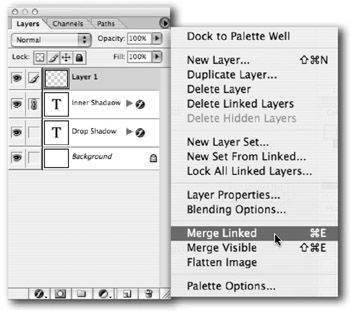
In order to import successfully, you need to flatten them. Using a technique called Targeted Flattening, we can create a merged layer and preserve an editable layer within the same document. This gives you the best of both worlds , proper imports, and room for future revisions.
-
Save your document under a different name by using File>Save As. This is an extra precaution against accidentally deleting your work. (We usually rename it Document Name for AE.psd)
-
Create a new (empty) layer and link it to the stylized layer that needs processing.
-
Leave the empty layer highlighted. While holding down the Option key (Alt key), choose Merge Linked from the Layers Palette submenu. This merges the layers to the target layer, but leaves the originals behind.
-
You should have a flattened copy on the target layer. Rename this flattened layer so you can easily locate it later. We recommend including the words FLAT in your layer name for ease of use.
-
Repeat for all layers and save your work. This method will produce a layered document, which will import properly.
EAN: N/A
Pages: 447